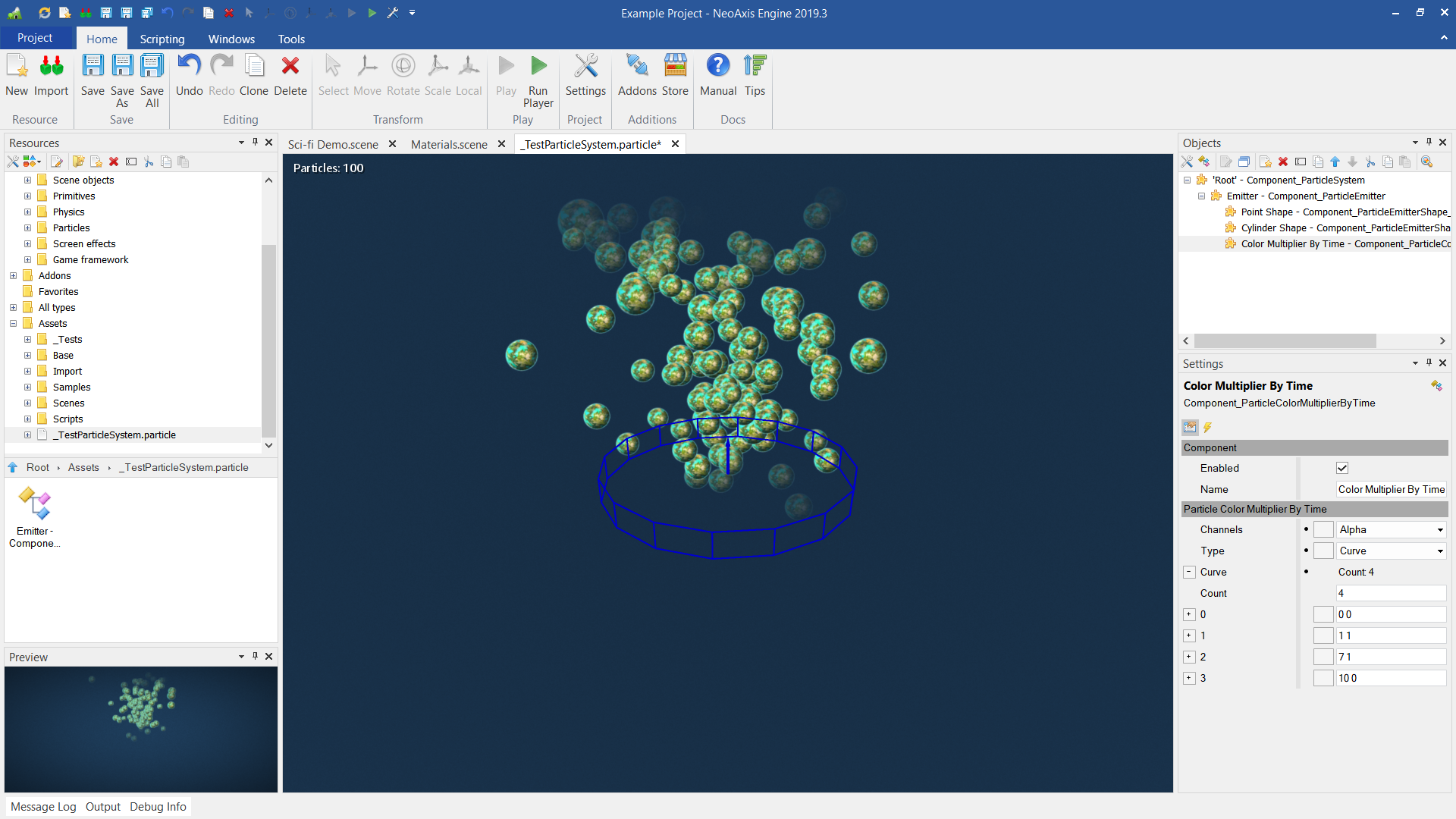Particle System Editor |
Particle System Editor
The page describes how to create particle systems. Particle System is a description of particle behavior and includes emitters and modules of particle behavior. The system can be created as a separate file or as an object in another resource, for example, in a scene. The created particle system is placed in the scene using the Particle System In Space.
You can check an example "Samples\Starter Content\Scenes Test\_TestParticleSystem.scene" and "_TestParticleSystem.particle".
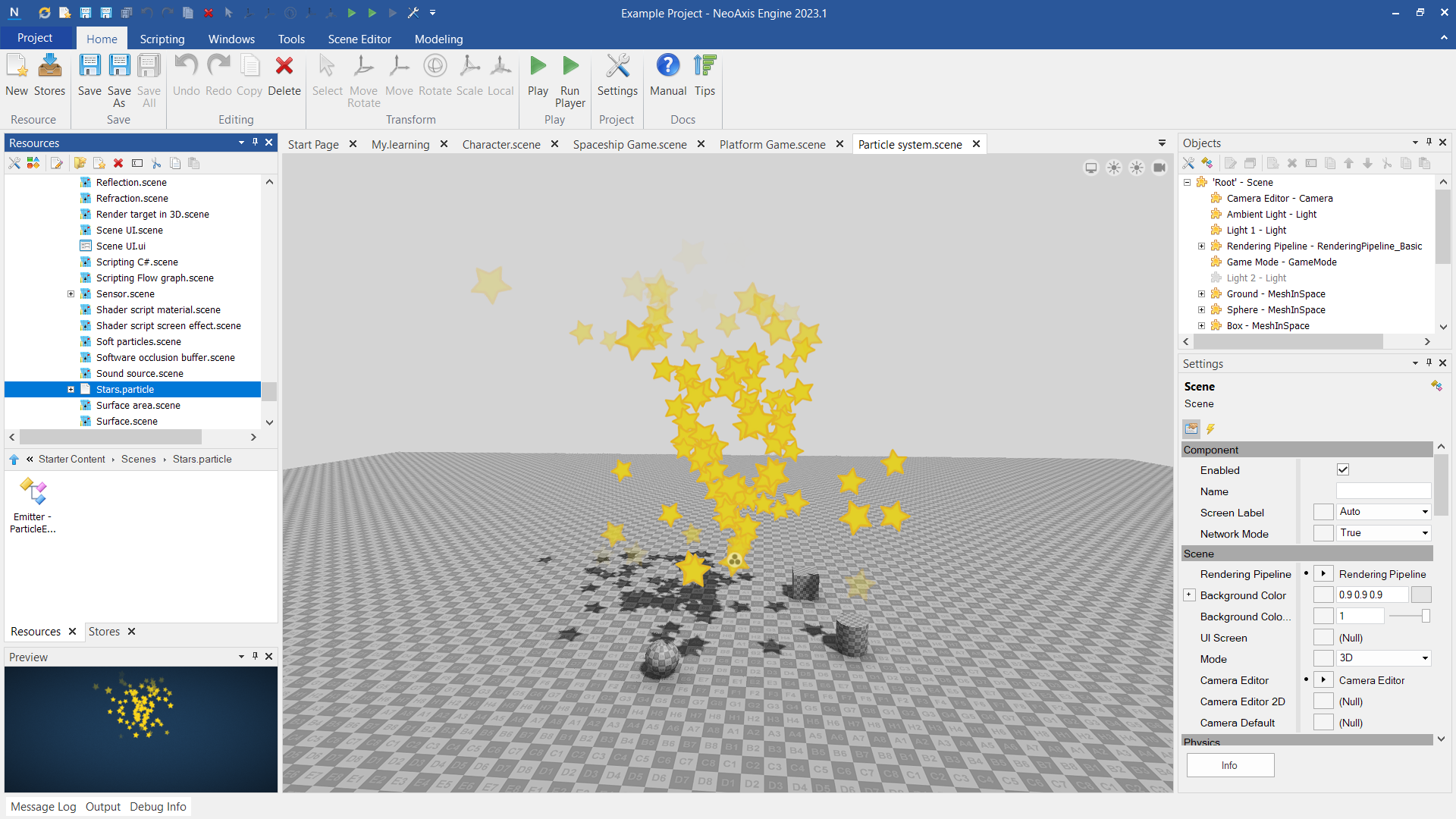
First, you need to create a particle system resource. To do this, select the desired folder in the Resources Window, then select New Resource > Particles > Particle System in the context menu.
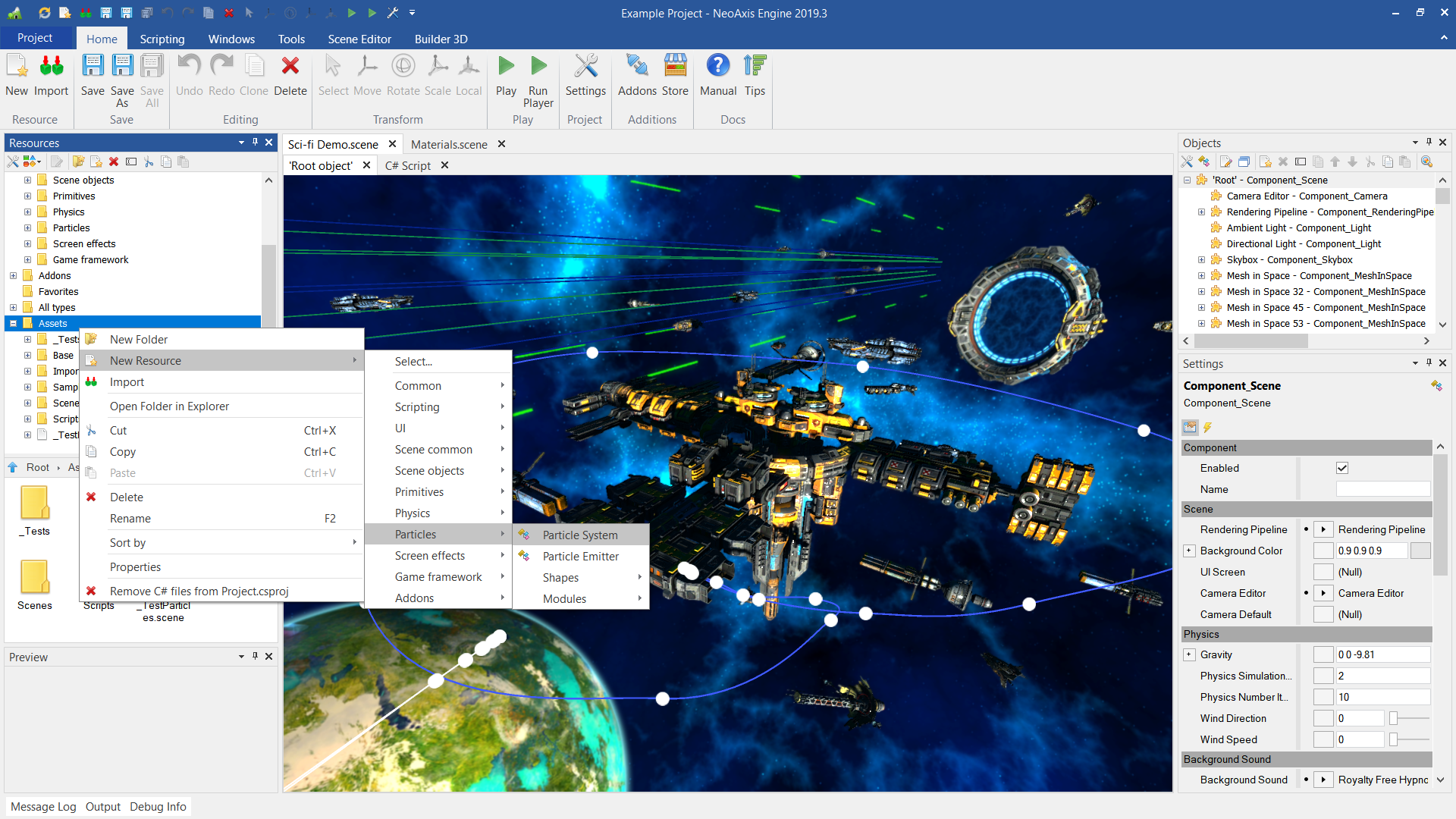
After creating, the particle system editor opens.
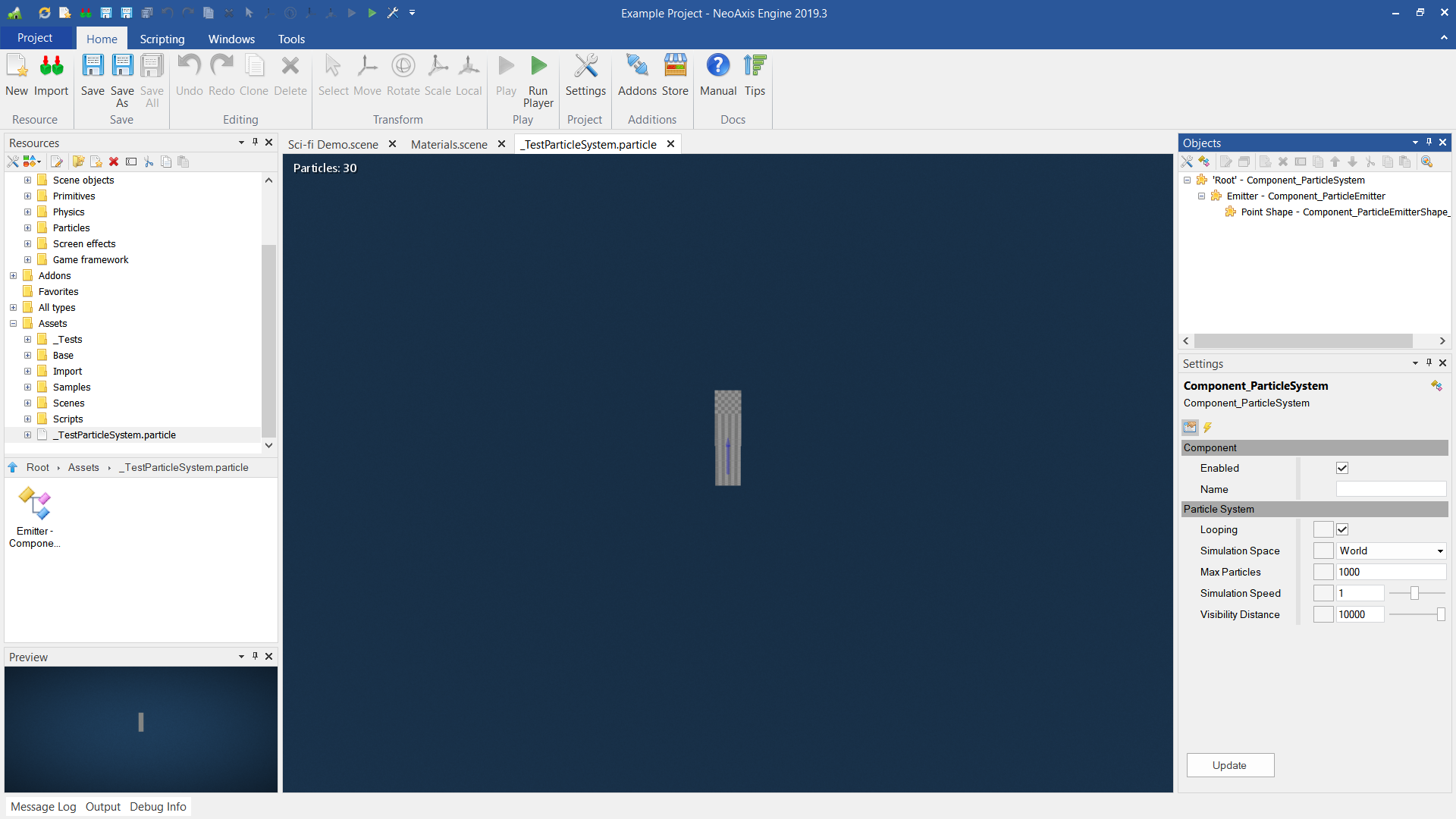
You can edit the particle system in the Objects Window and Settings Window. In the future, it will be possible to edit the position of emitters visually in the workspace of the editor.
The particle system is represented by the main object, the Particle System, and the emitters embedded in it. Emitters include particle shapes and particle behavior modules.
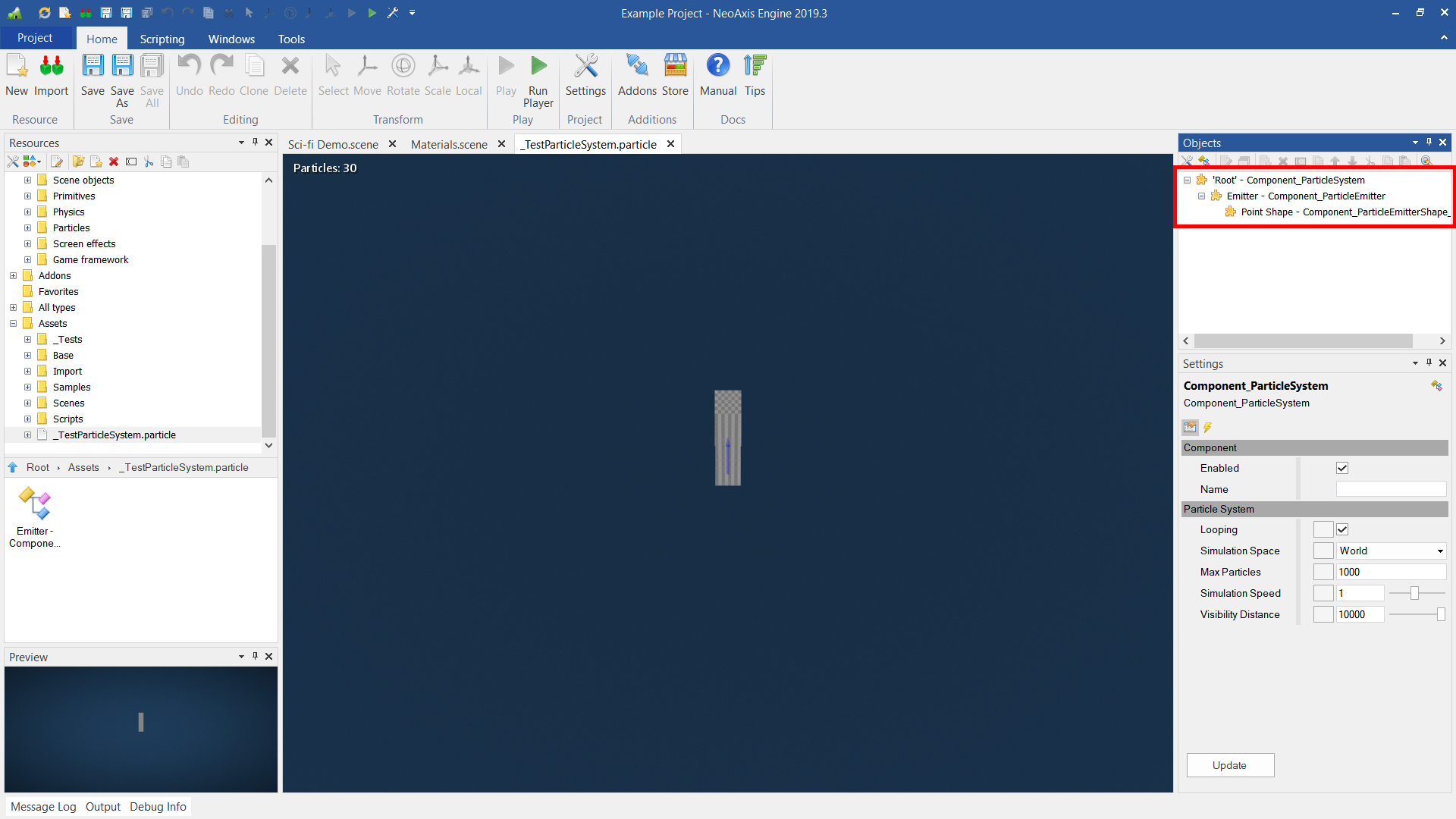
System parameters:
| Name | Description |
|---|---|
| Looping | Whether the particle system will be repeated after completion. |
| Simulation Space | Space in which the particles will be displayed. |
| Max Particles | The maximum number of particles that can exist at one time. |
| Simulation Speed | Multiplier for simulation run time. |
| Visibility Distance | Maximum visibility range of the object. |
The emitter is a regular component with its own parameters. The main parameters are Lifetime, Size, Material.
An example of an emitter in which Lifetime, Material, Dispersion Angle are configured:
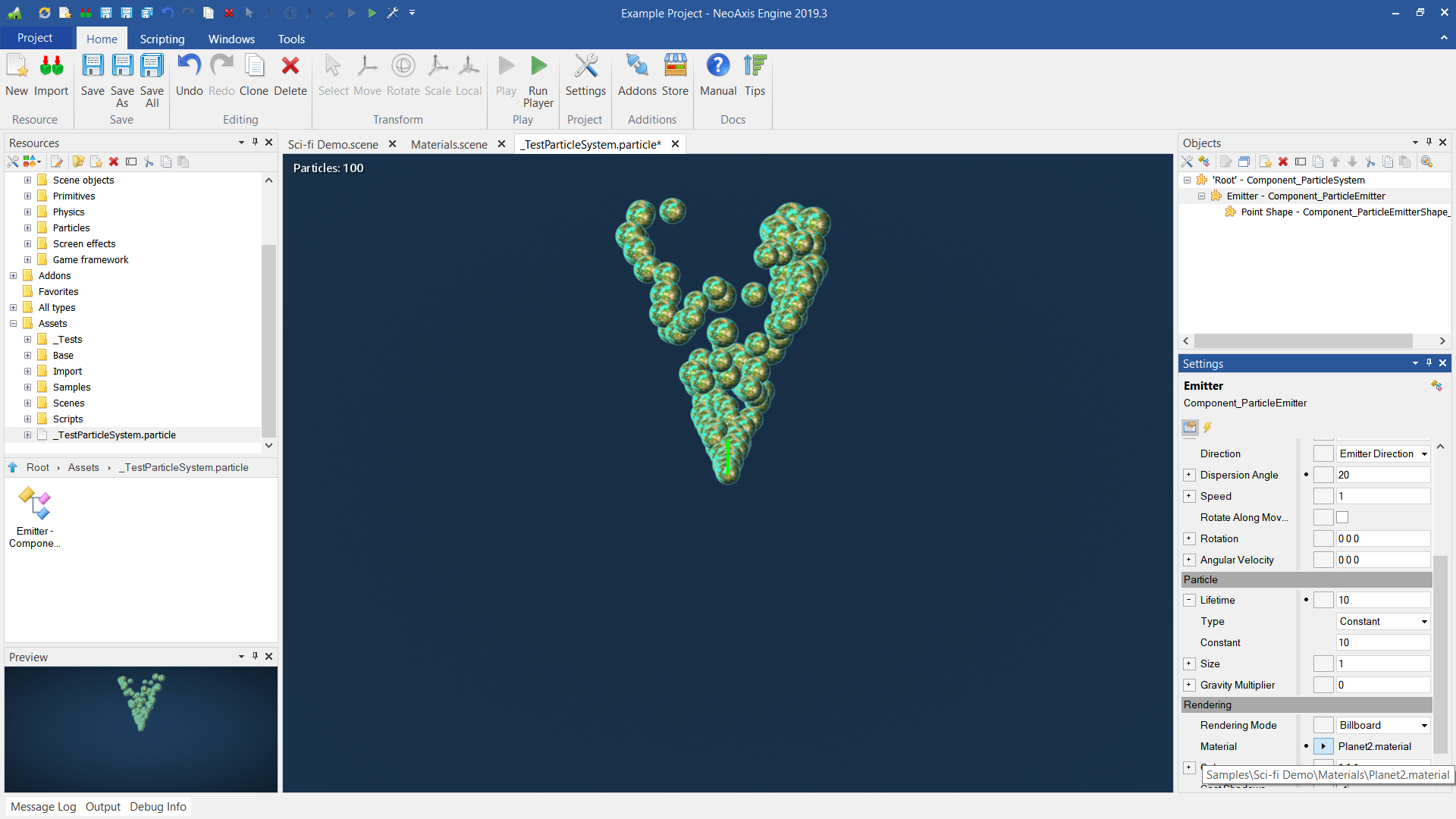
The emitter parameters are complex properties that are expanded by the '+' button to the left of the property name. You can specify the initial parameters of the particles as:
- constant,
- random number in the specified interval,
- random number given by a curve.
All emitter parameters:
| Name | Description |
|---|---|
| Start Time | The start time of the emitter. |
| Duration | Emitter operating time. |
| Spawn Rate | Particle creation frequency. |
| Spawn Count | The multiplier of created particles number. |
| Direction | The initial direction of the particles. |
| Dispersion Angle | The dispersion angle from the initial movement direction. |
| Speed | The initial speed of the particles. |
| Rotate Along Movement | Whether to set the initial rotation in the direction of motion velocity. |
| Rotation | The initial rotation of the particles. |
| Angular Velocity | The initial angular velocity of the particles. |
| Lifetime | Life time of the particles. |
| Size | The initial size of the particles. |
| Gravity Multiplier | Multiplier that affects the gravity of the scene. |
| Rendering Mode | The rendering mode of the particles. |
| Mesh | The mesh of the particles when Mesh rendering mode is used. |
| Material | The material of the particles. |
| Color | The initial color and opacity of the particles. |
| Cast Shadows | Whether to cast shadows on the other surfaces. |
| Receive Decals | Whether decals can be applied to the object. |
| Motion Blur Factor | The multiplier of the motion blur effect. |
The emitter is a source of new particles. It includes shapes, there may be several ones. By default, a single dot shape is created.
The position and size of emitters are indicated in the properties, in the future it will be possible to edit the position of emitters visually in the workspace of the editor.
An example of an added cylinder shape:
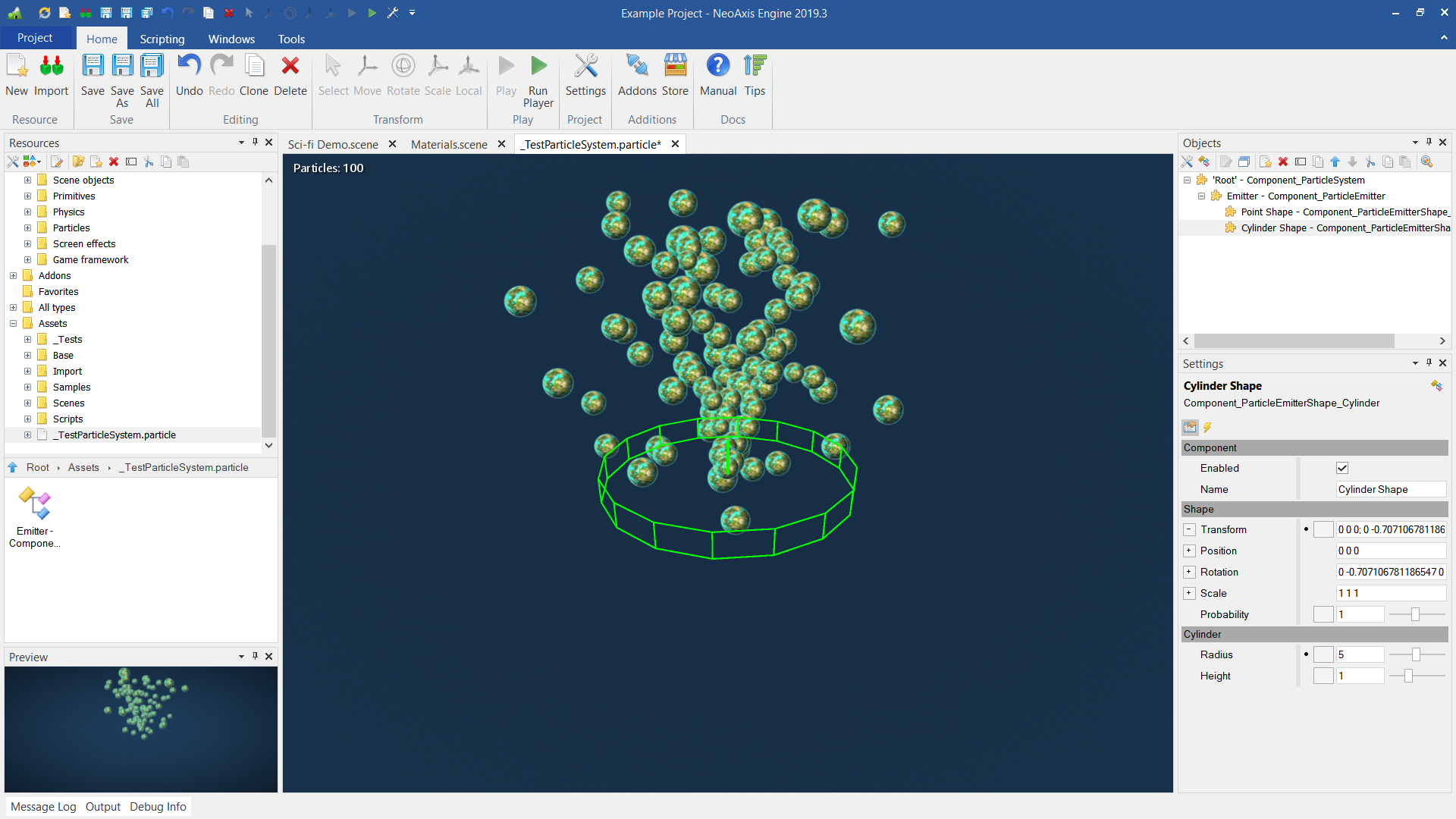
The emitter Modules are objects for controlling the parameters of the created particles. For example, you can specify the change in particle size over time.
An example of a configured emitter with changing transparency over time:
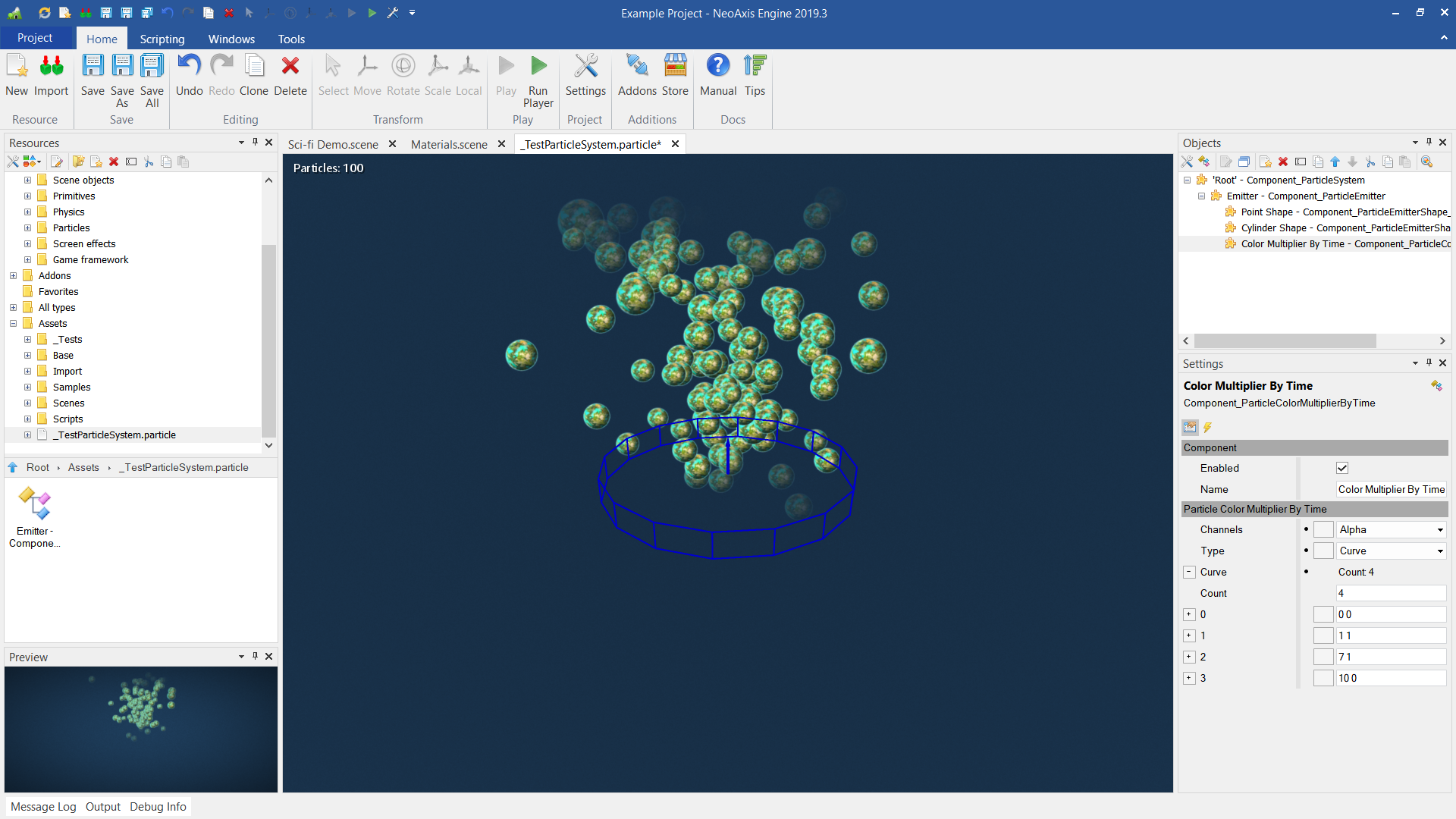
To place a particle system in a scene, you need to select a file and drag and drop it into the scene.
The created Particle System In Space object has its own settings. For example, you can change the material and the color factor per object.
The created example is in _Tests\_TestParticleSystem.scene and _Tests\_TestParticleSystem.particle.
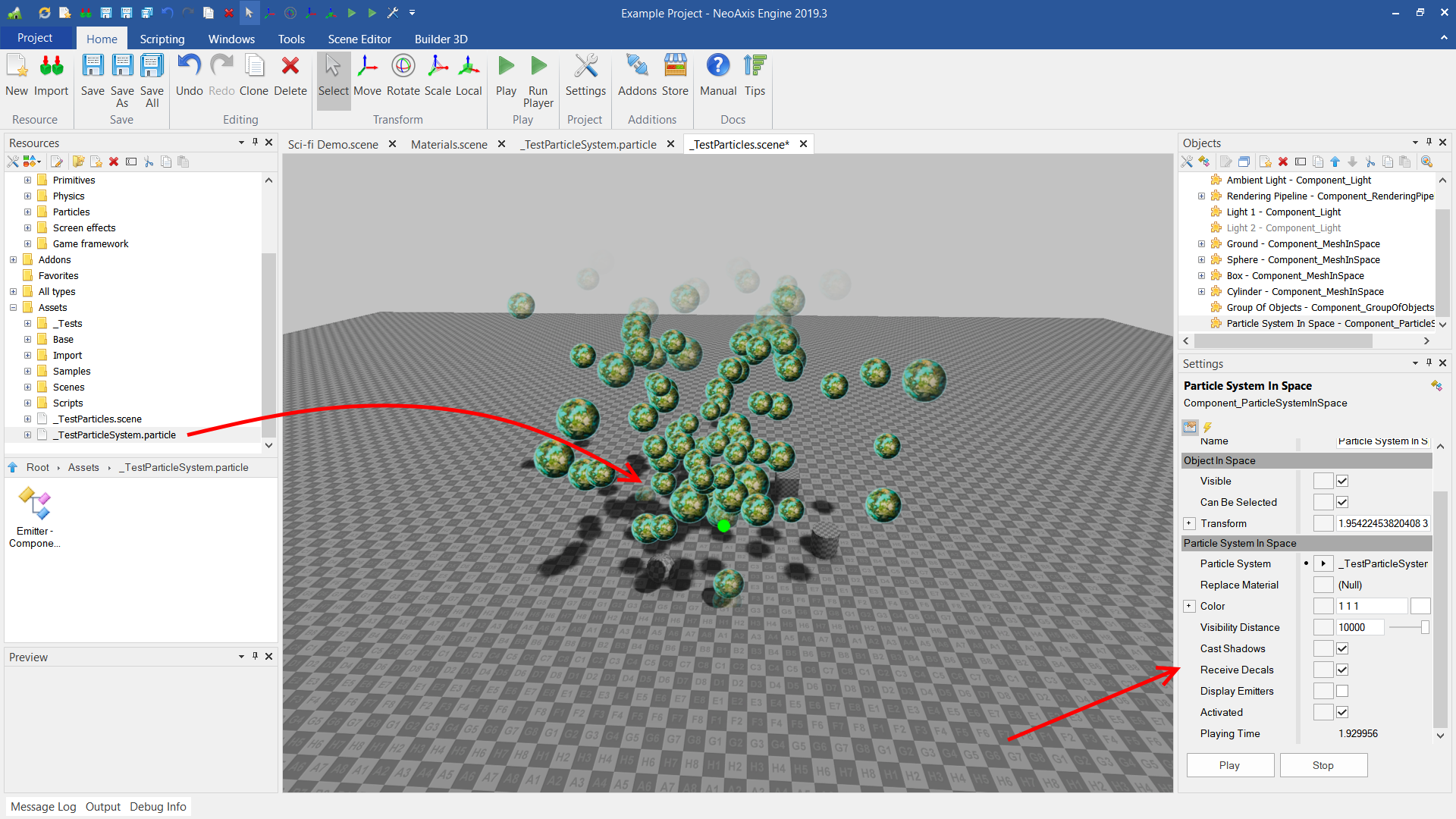
In addition to the basic forms and modules, it is possible to add custom ones. You can create your own emitter shape, your own particle behavior module. There are Particle Emitter Shape and Particle Module Custom objects for this.
_Tests\_TestParticleSystem.scene
- The example of particle system.