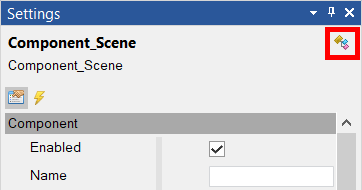Settings Window |
Settings Window
Settings Window is intended for editing the parameters of selected objects.

A name and a type of the selected object are displayed at the top of the window. Below there are two buttons for switching panels Properties and Events.
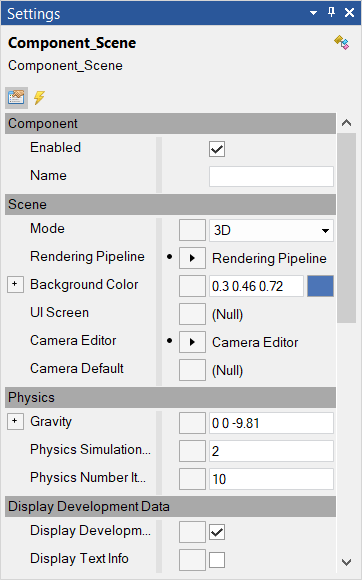
Properties panel is intended for object property settings. This is a list of property cells that can be edited. Let's consider a cell.

A cell can have seven elements:
- A button with a plus symbol. When a cell has such a button it means the property has nested properties for editing. When pressed, the property is expanded.
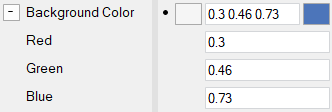
- Next the name of the property comes.
- The gray line is a panel separator. It can be moved.
- A button in a form of a black point. When this button is visible, it means the property is not in a default state. When pressed, it can be reset the property to its original state.

- A button to customize Reference. When the reference is set, a triangle-arrow image displays on the button.

- Element for manual input of value.
- At the end of the cell there may be a button that can make possible to set the value in a more convenient way. Example of a color selection:
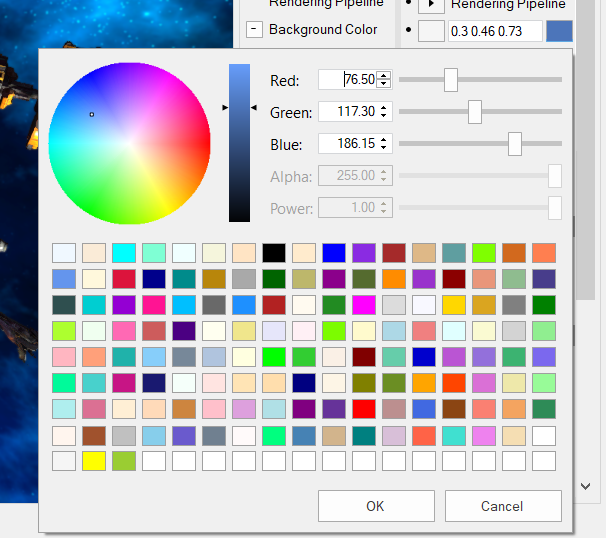
The Events panel is intended to configure event handlers. It is a list of events with an ability to add a handler. Read more about event handlers.
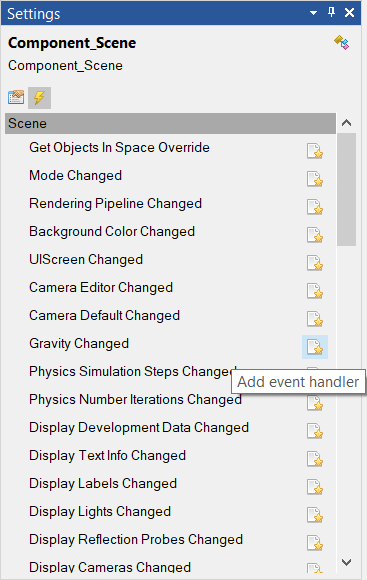
There is a button in the top right of the window that opens Type Settings. The form is intended to customize the behavior of an object when used as a type for other objects.