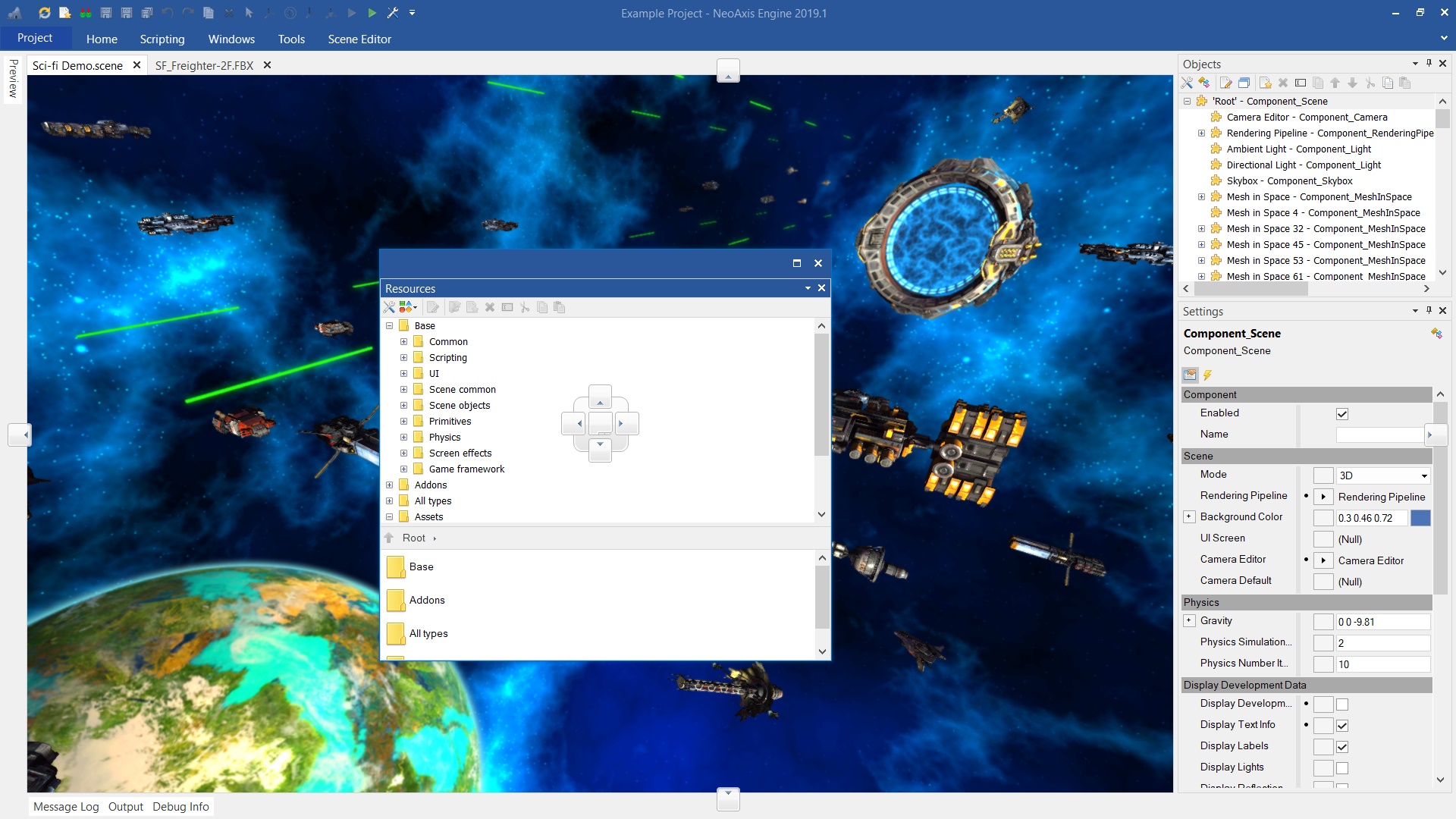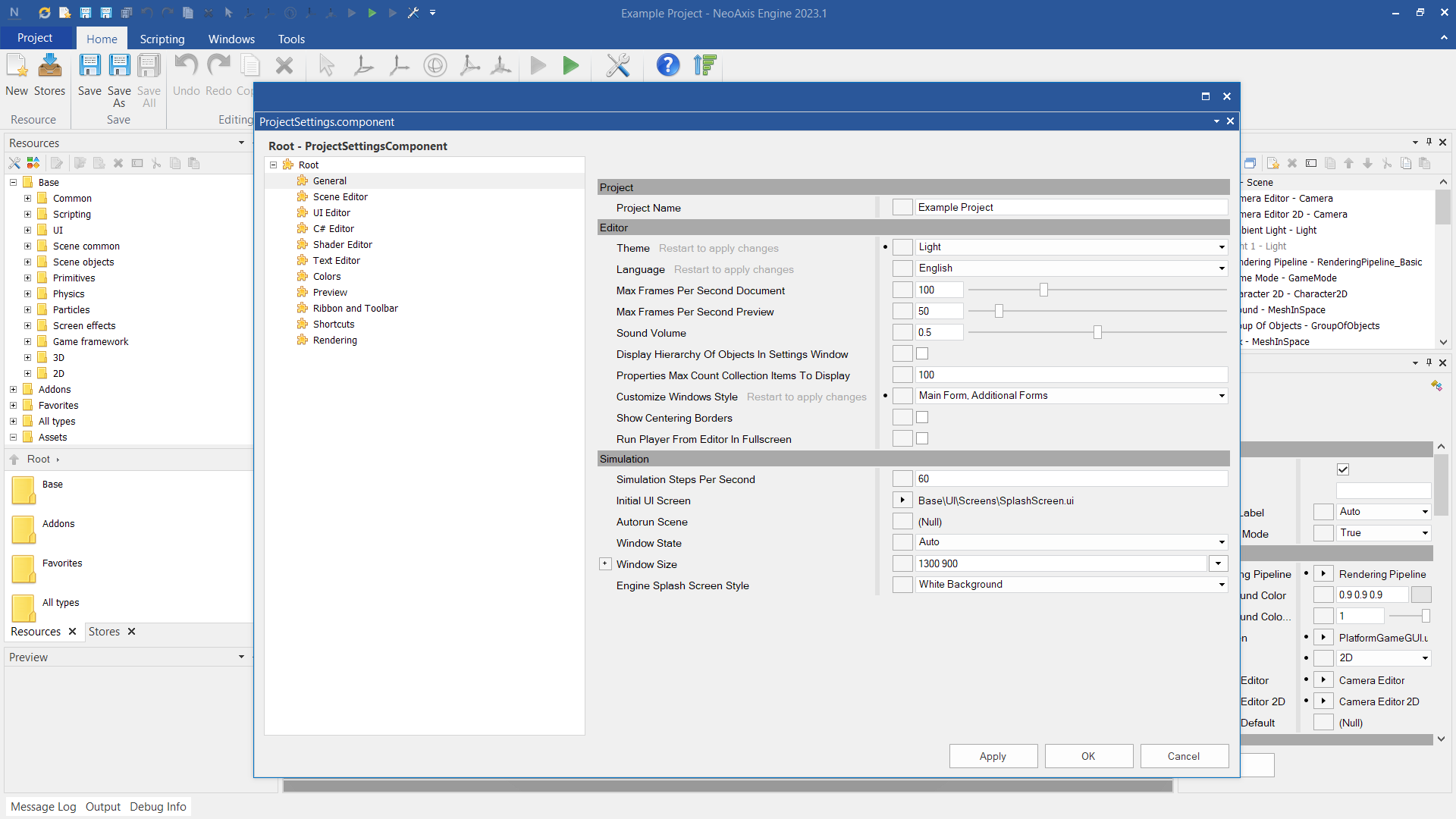Editor |
Editor
The engine editor is a basic tool of NeoAxis Engine. It is a multi-document app with file management and resource editing capabilities. It includes a wide range of editing tools, such as the Scene Editor and UI Editor. The editor features built-in C# scripting, visual scripting, and many other functions.
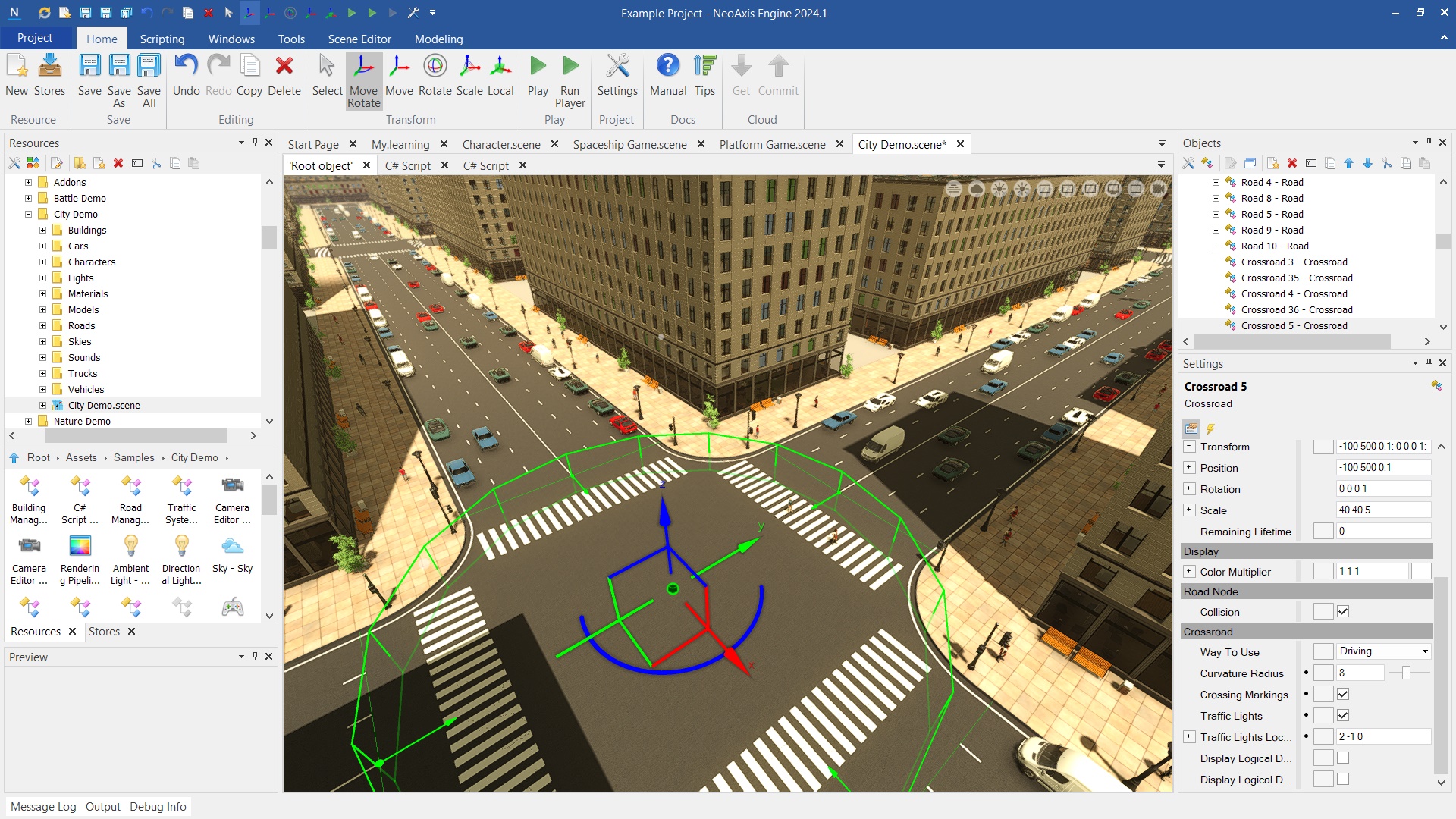
From the start page, you can make initial settings, create a new resource, download additional content, and open example scenes.
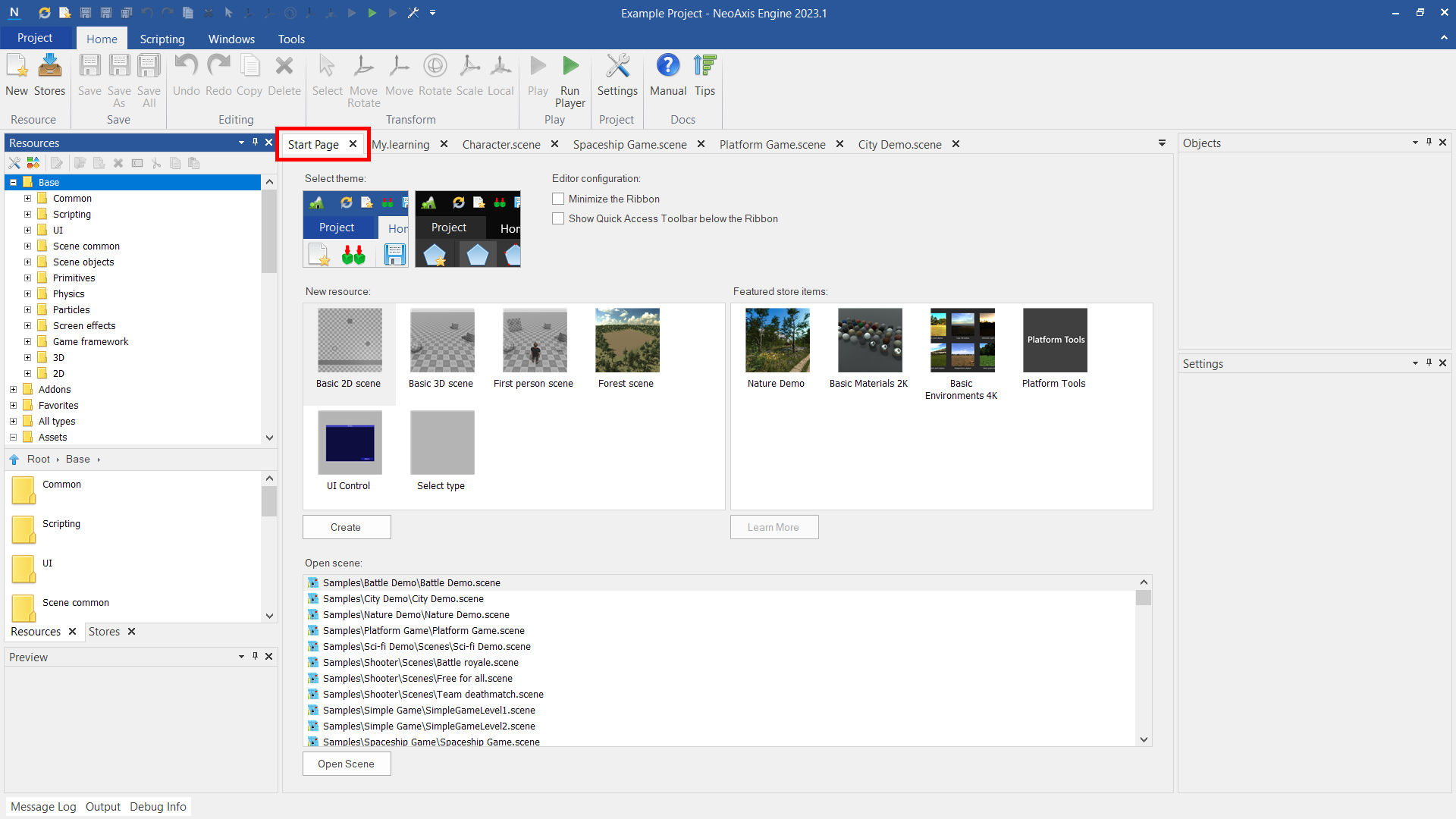
You can use "My.learning" resource to learn the engine consistently.
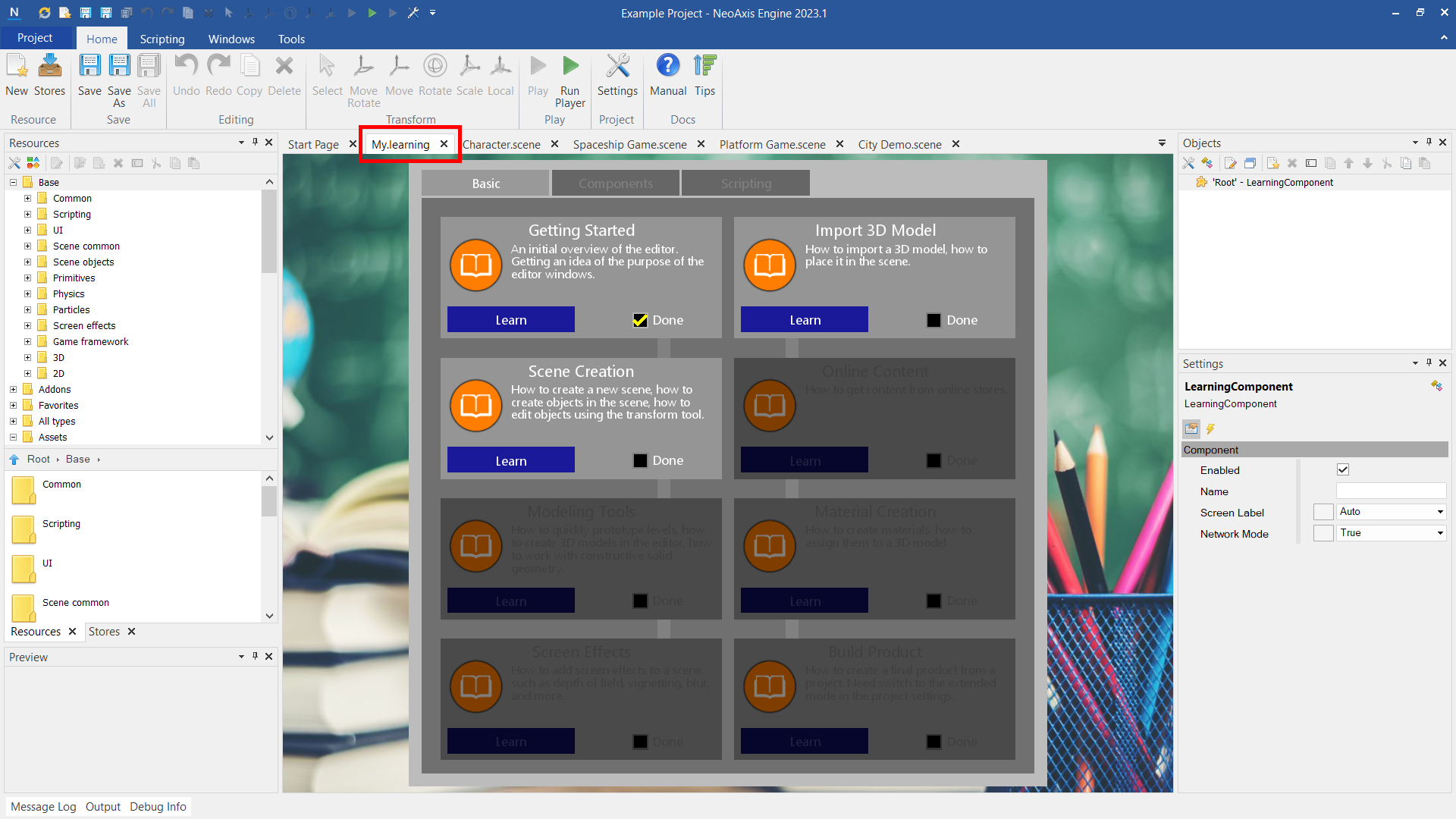
Ribbon is intended for access the main actions of the editor.
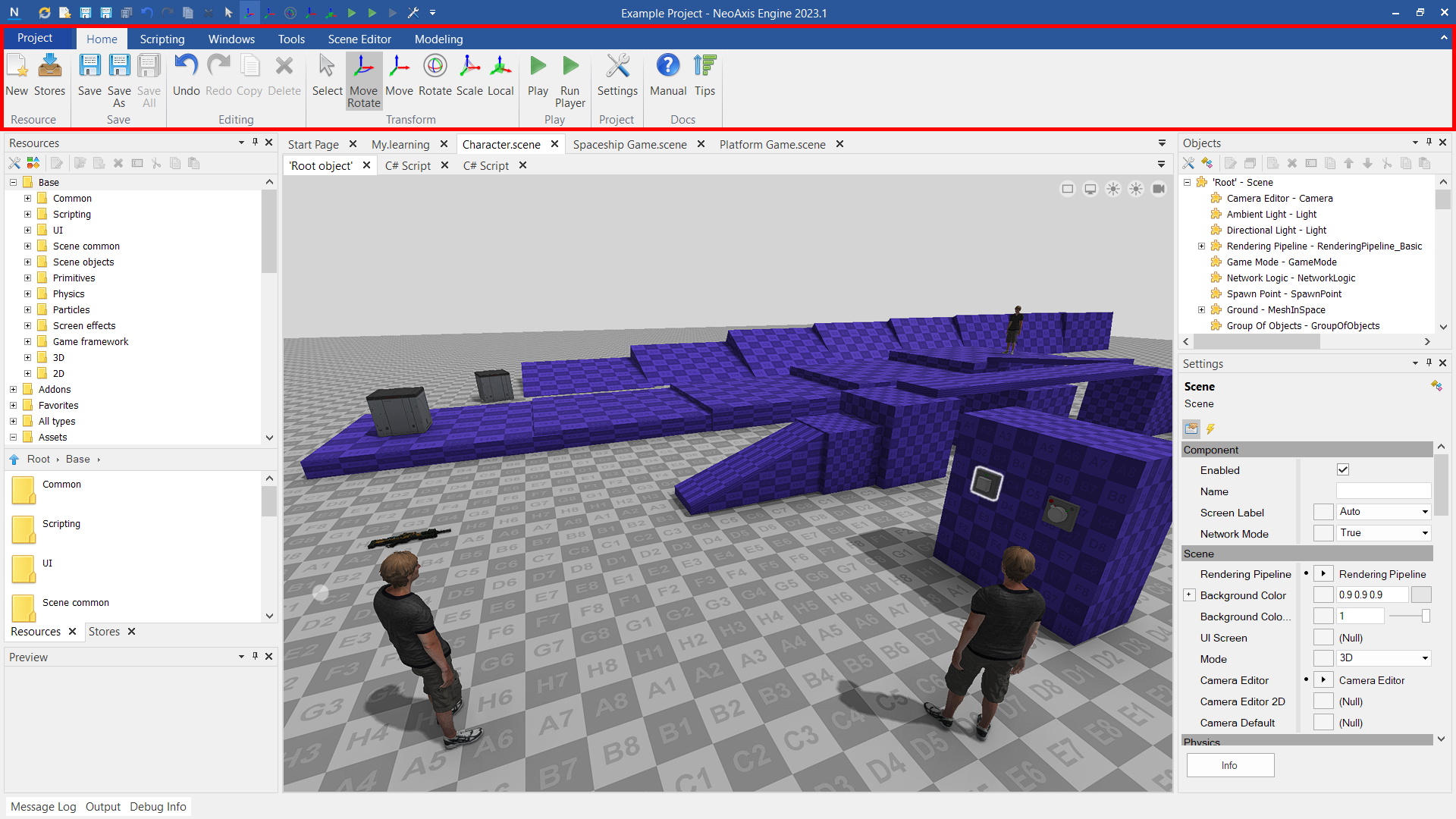
Quick Access Toolbar is intended for quick access to the main actions of the editor. Basically duplicates the Ribbon.

Resources Window is intended to work with project resources. The window contains the list of available objects to create, the project resource tree.

Stores Window is intended to work with online content, to download content from stores.
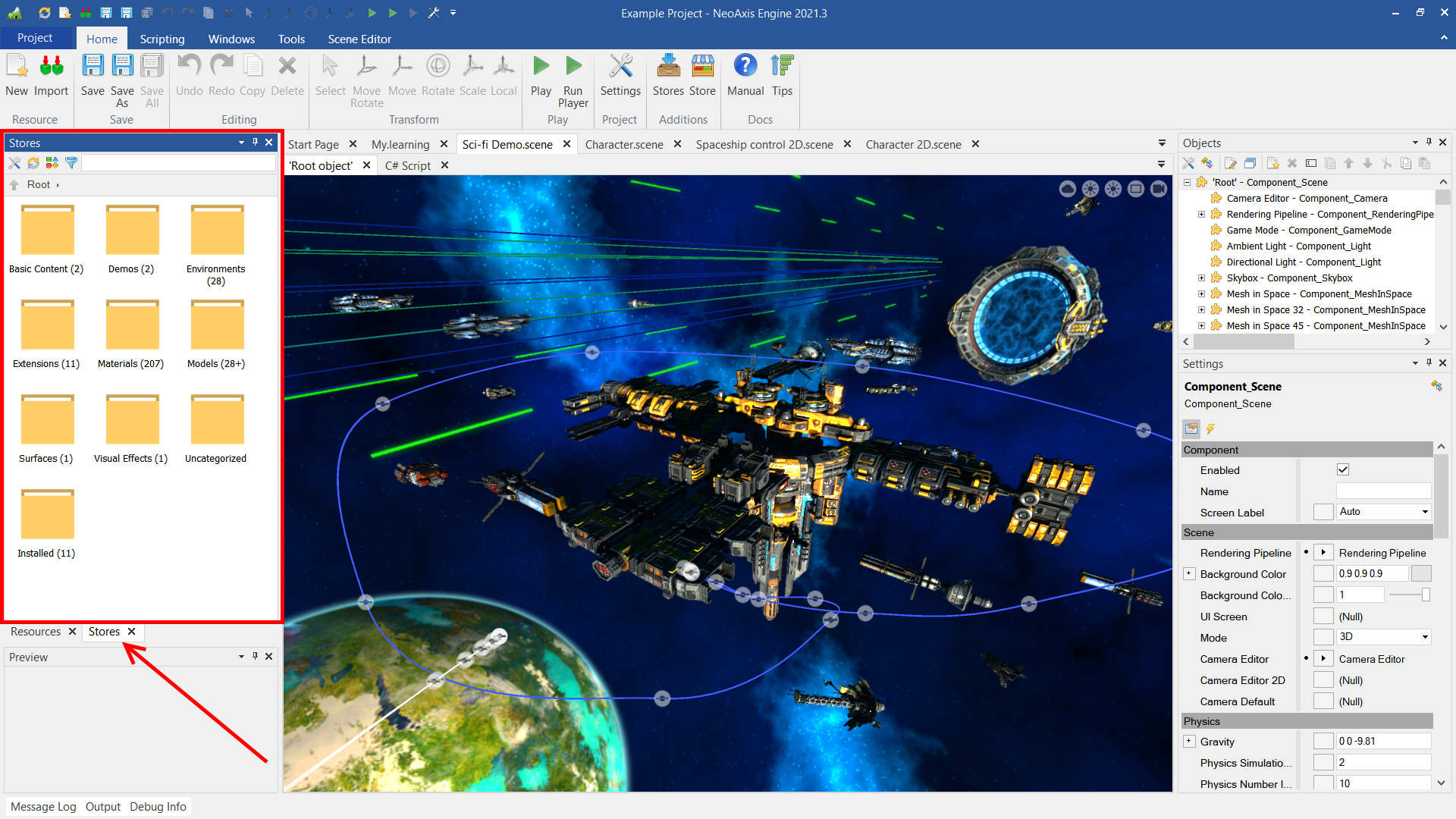
Objects Window is intended to work with objects of the current document. Shows the structure of objects in a hierarchical form.

Settings Window is intended for editing the parameters of selected objects.

Preview Window is intended for preview a selected object.
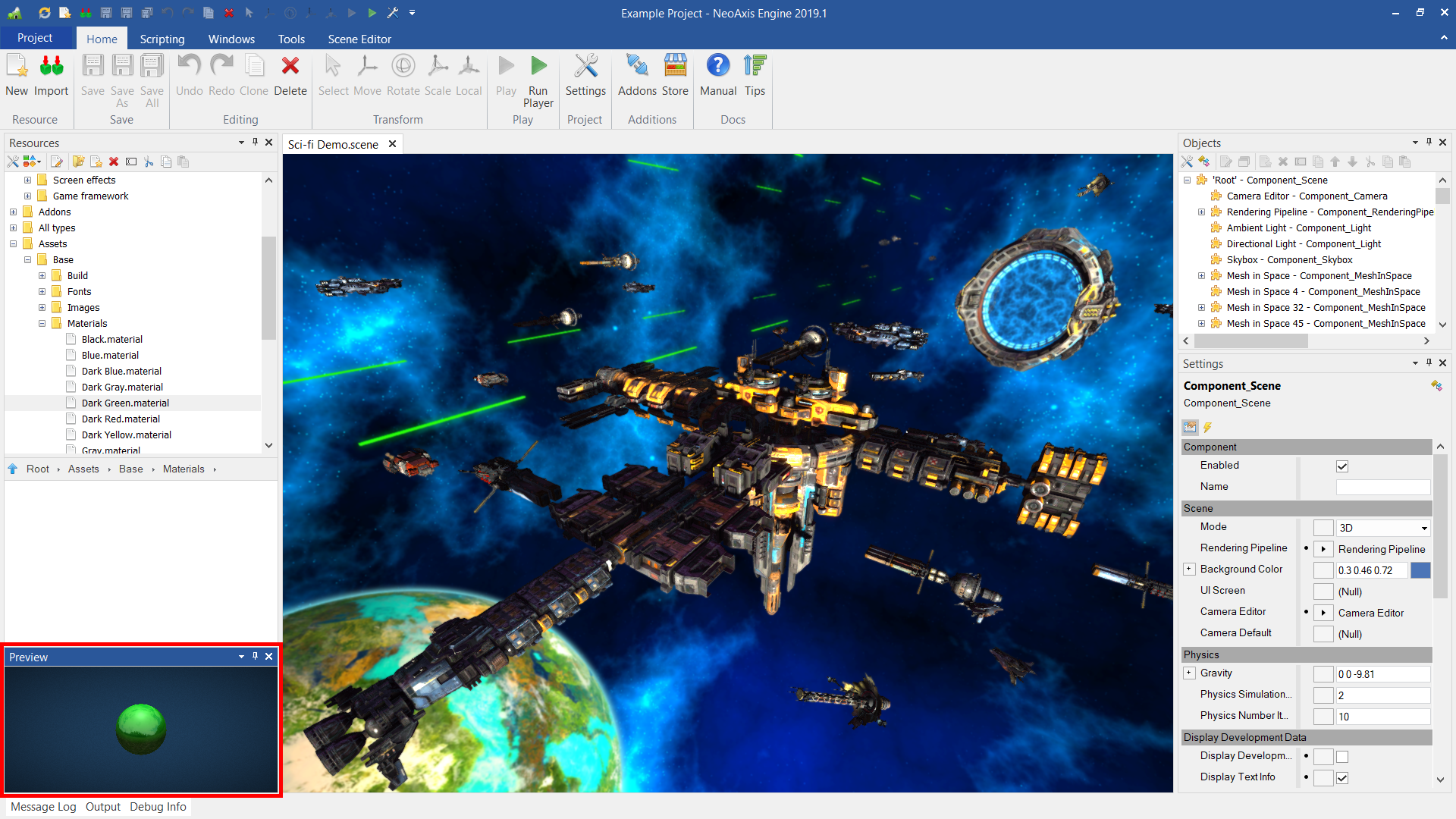
Auxiliary Windows are intended for receiving various information during the work. There are Message Log, Output, Debug Info.

Project Menu is intended to work with engine projects. It allows you to find out information about the project, to create a new project, to open another project, to prepare a project package for the selected platform. The menu opens with the button Project in the Ribbon.

The editor allows you to customize the workspace in any convenient way.