Plant Type |
Plant Type
NeoAxis includes a full-featured procedural vegetation generator, which is represented by a plant type component. On this page you will find its description. Read more about Vegetation Creation.
To make a new plant type, you need to have photo textures of the plant. Will need to make a component with the plant type settings. The settings usually include references to materials and textures, also include a simple C# script to configure the generator.

You can start from already created plants in the "Assets\Content\Vegetation\Models" folder. There are good examples and the start point.
1. Make a copy of the similar plant type to another folder. Update file paths. You can replace paths by any text editor because all of NeoAxis formats are text formats.
2. Prepare photo materials of your vegetation.
3. Generate an applique material by means "Material maker.scene". The scene is intended to generate assembled PBR material with textures.
The applique material is a way to rasterize a lot of small geometry on the plane in the form of material. This material is then used to customize the plant type. Technically, a 2D scene is used with objects are placed on it. For example, it can be a branch with leaves. After setting up click "Render" under properties of Render To File component, you will get a new material with the same file name in the folder.
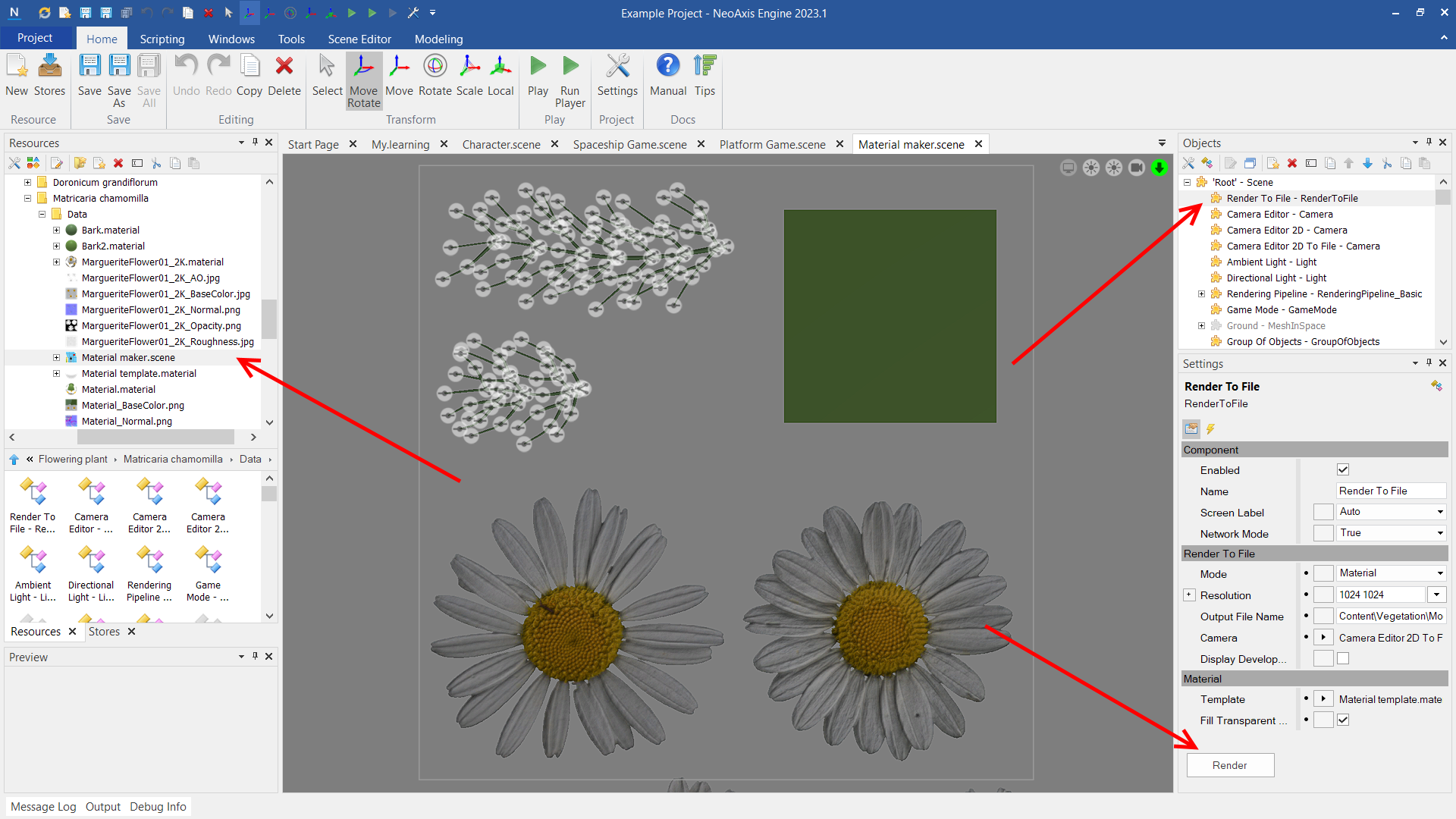
4. Check your generated material.
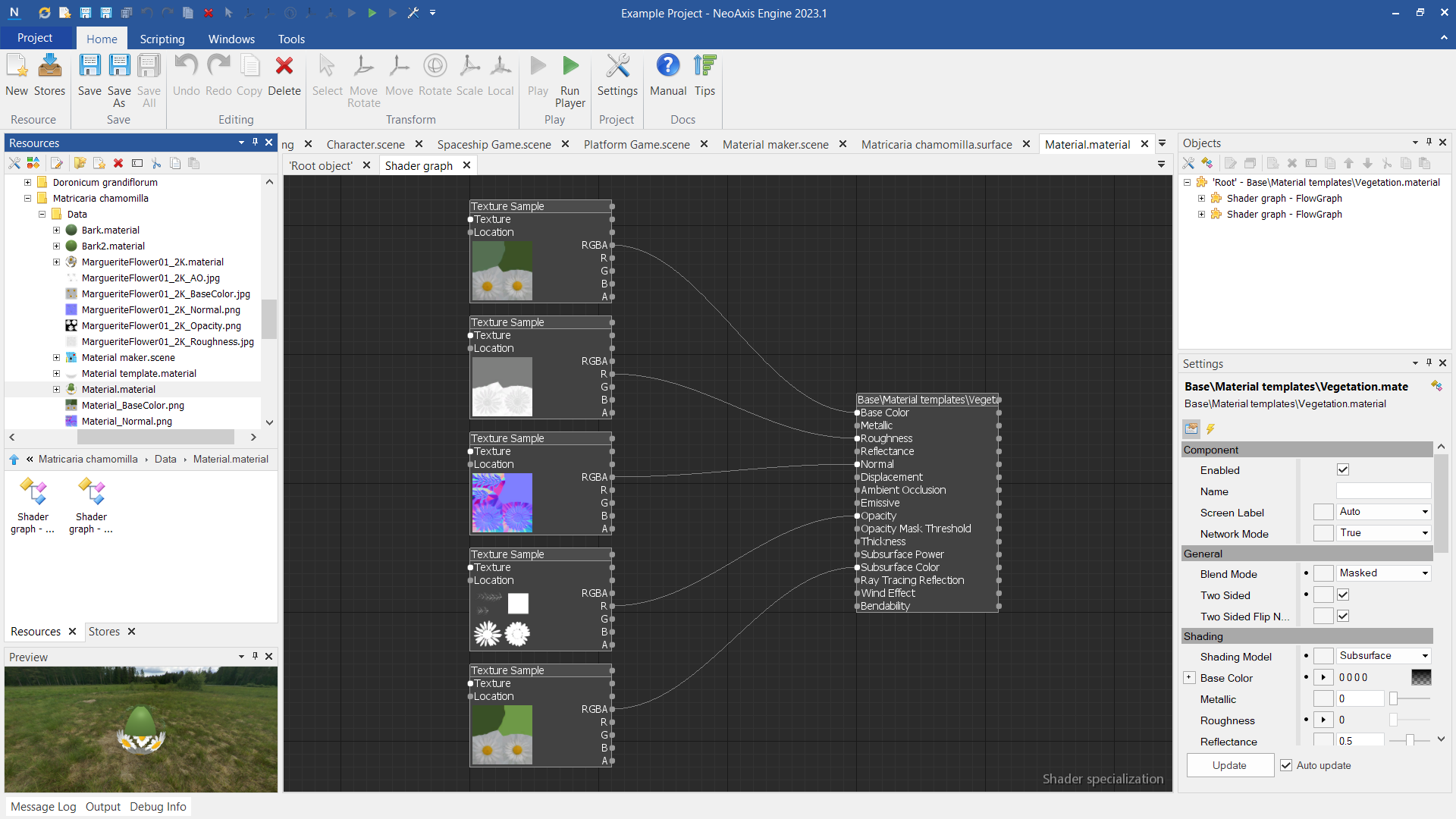
5. Configure ".planttype" file. It includes configuring child Plant Material components and C# script for the generator. When it is configured, use "Bake Meshes" button to make output meshes.
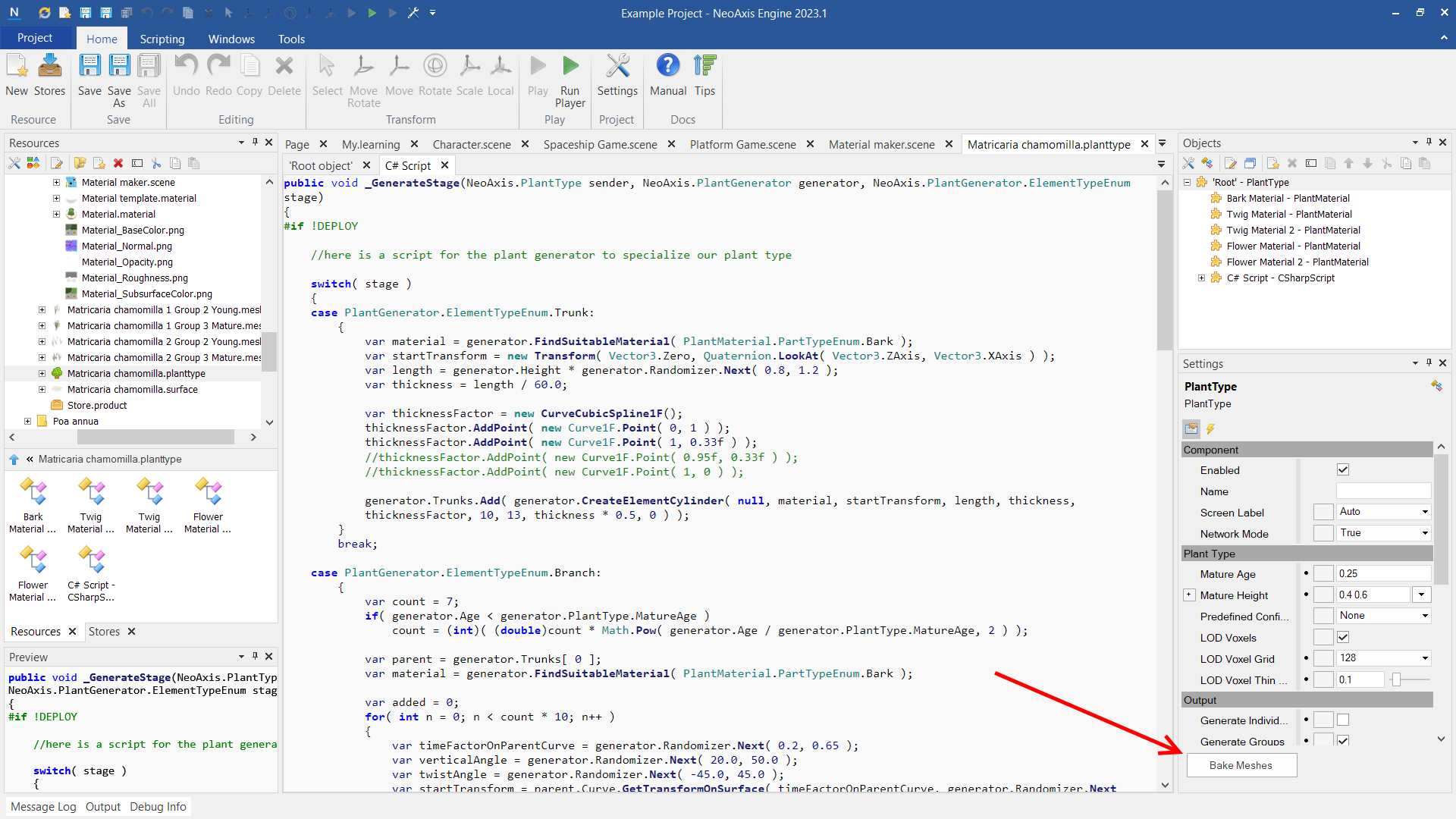
6. With the generated meshes you can configure ".surface" file. It is way to place big amount of objects in the scene and the best way for the vegetation creation.
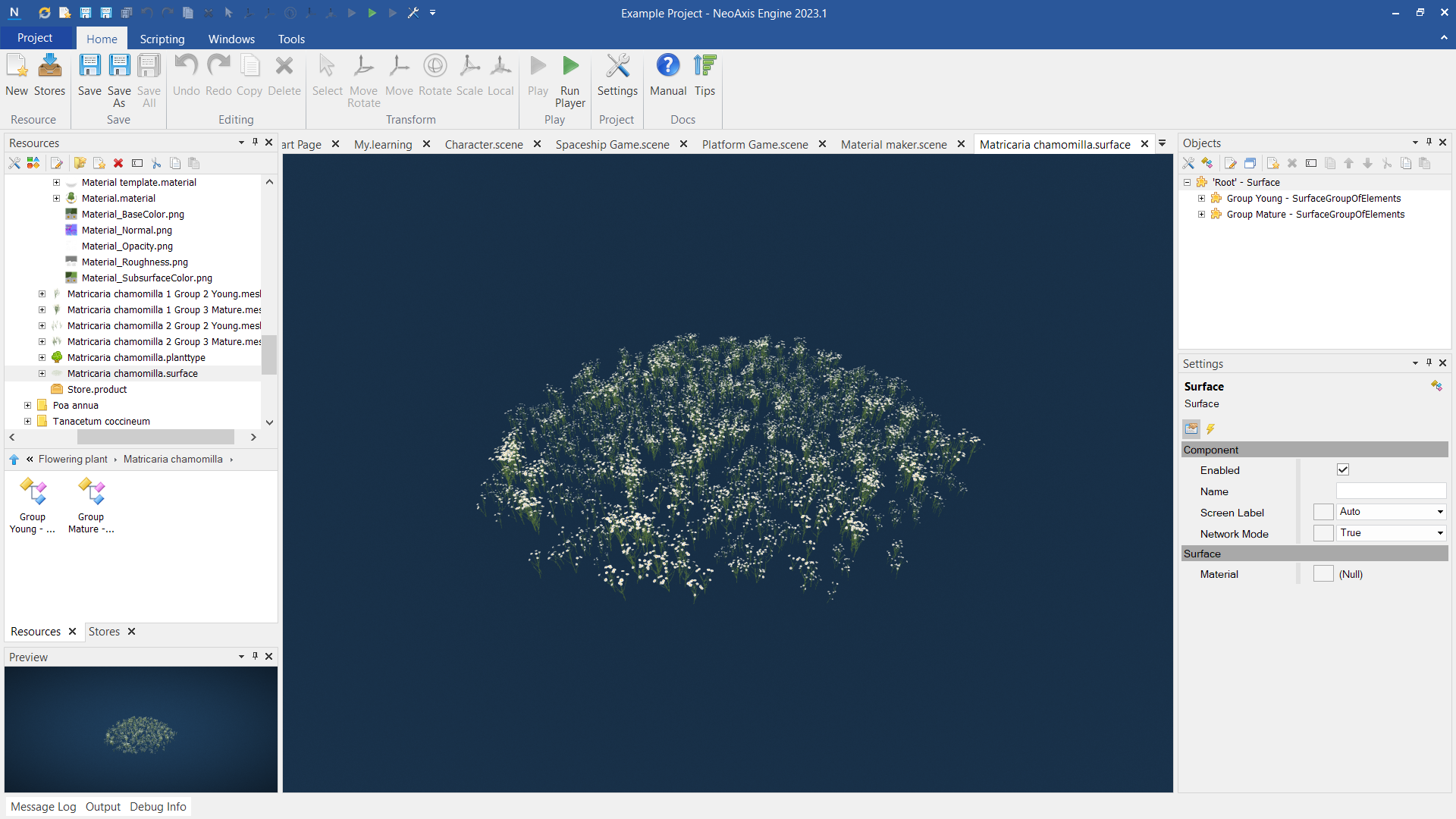
7. Next, you can paint the surface and place separate 3D models in the scene.
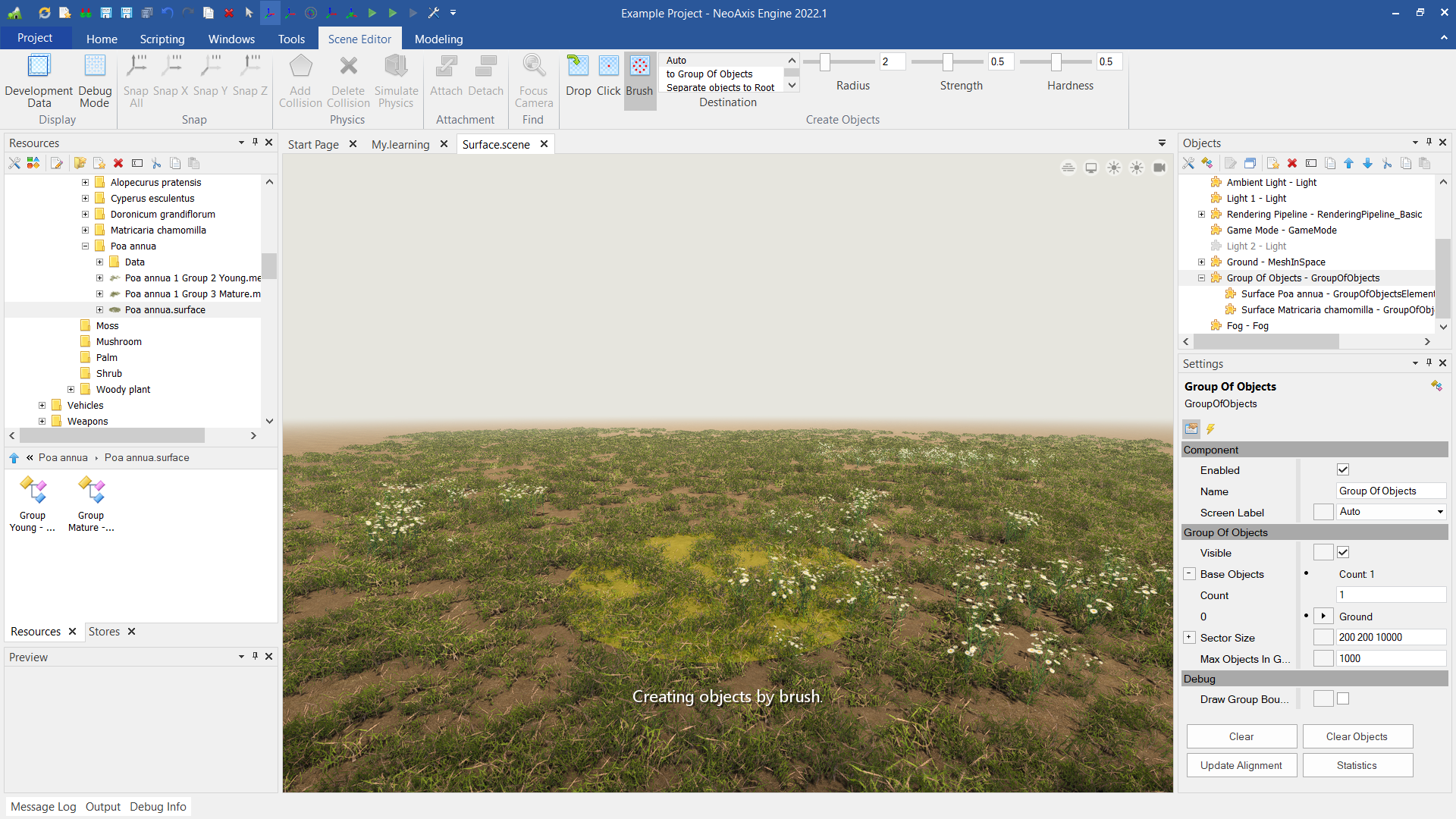
| Name | Description |
|---|---|
| Mature Age | The age at which active growth ceases. |
| Mature Height | The height range at mature age. |
| Predefined Configuration | The predefined configuration. |
| Generate Individuals | Whether to generate individual meshes. |
| Generate Groups | Whether to generate groups of meshes. |
| Group Size | The size of the group of meshes. |
| Group Radius | The radius of the group of meshes. |
| Group Max Incline | The maximal incline in the group. |
| Group Max Incline From Center | The maximal incline from the center in the group. |
| Variations | The number of variations to generate. |
| Ages | The possible ages of the plant. |
| Segments By Meter | The amount of segments by length. |
| Segments By Circle | The amount of segments by circle. |
| LODLevels | The amount of levels of detail to generate. |
| LODDistance | The distance from the previous to the next level of detail. The result value depends mesh bounds, MatureHeight. |
| LODVoxels | Whether to generate a voxel grid for a last LOD. |
| LODVoxel Grid | The size of a voxel grid of a last LOD. |
| LODVoxel Thin Factor | The factor to changing the visibility of thin objects. It is also useful when your model has holes in its shape, the algorithm thinks your model is empty inside. |
| LODVoxel Fill Holes Distance | The maximal distance to fill holes, which happens when ray matching can't find the result because reach max steps limitations. |
| Collision | Whether to generate collision meshes. |