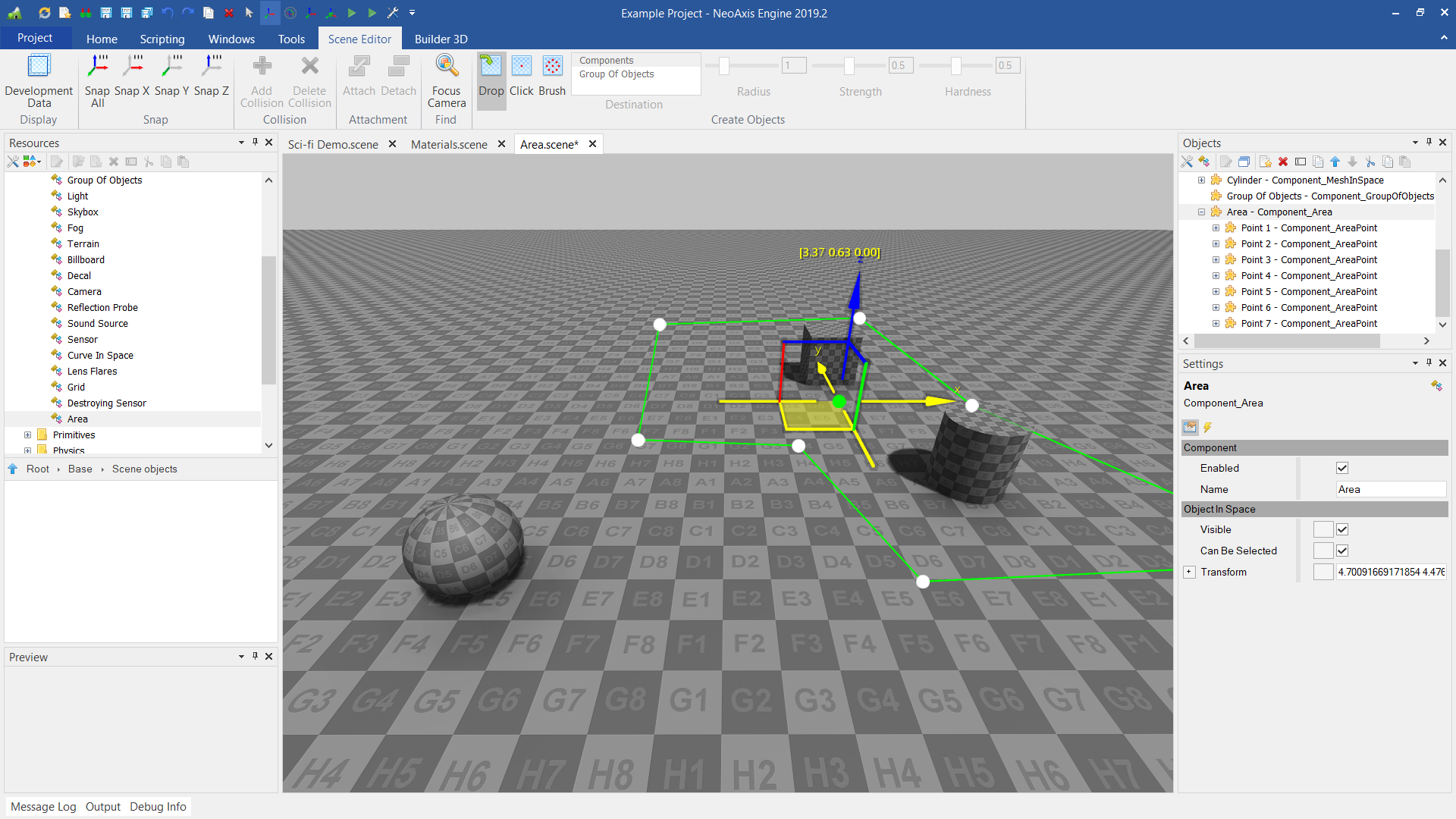Area |
Area
Represents an area in the scene defined by the set of points.
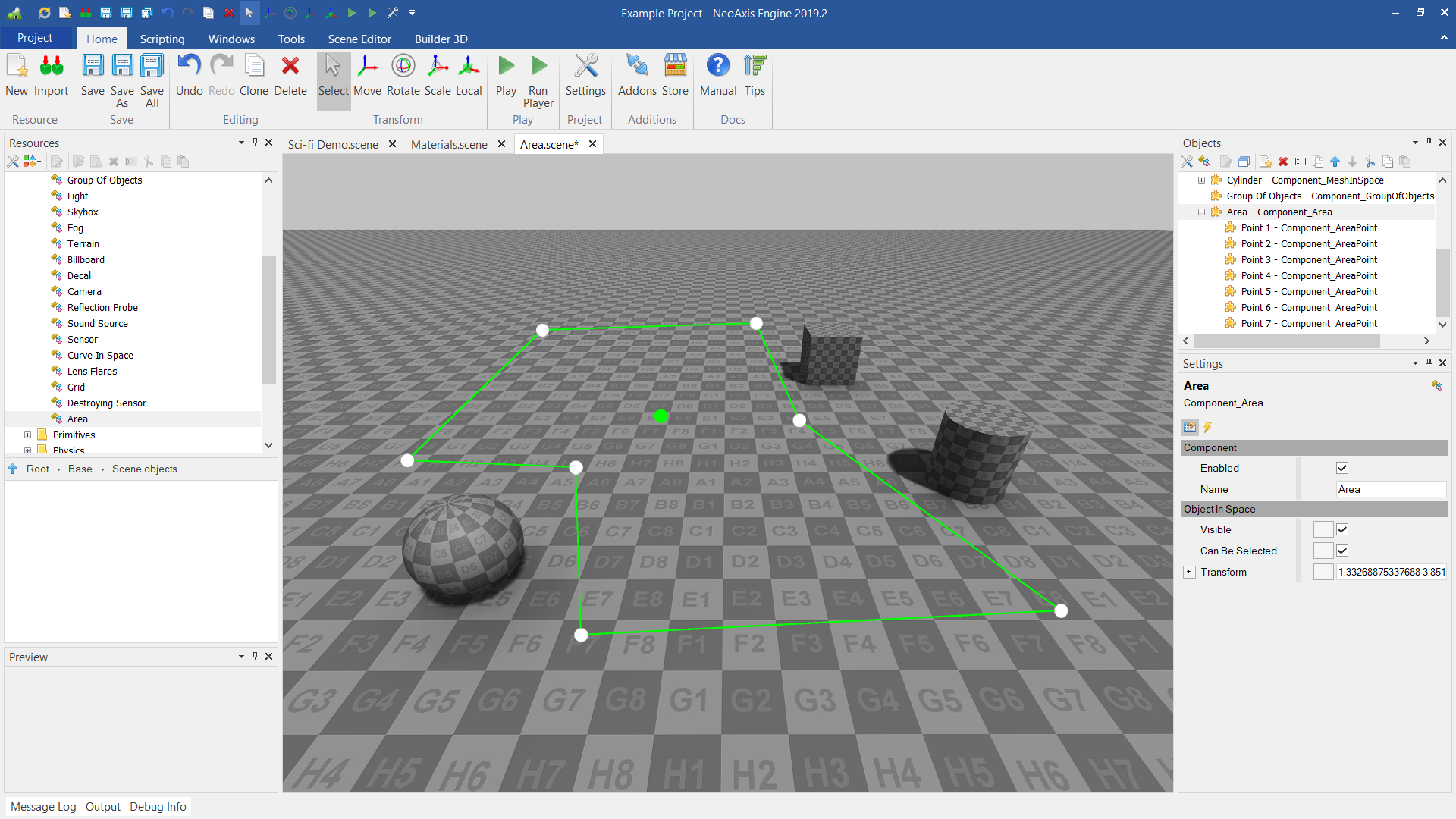
You can create areas in the standard way, using the window Resources Window. You must select Area in the 'Base\Scene objects' group, then drag and drop it into the editor workspace. After that, the first point of the area will be created. The subsequent points can be created by clicking the left mouse button. To complete the points creation, press Space or Return.
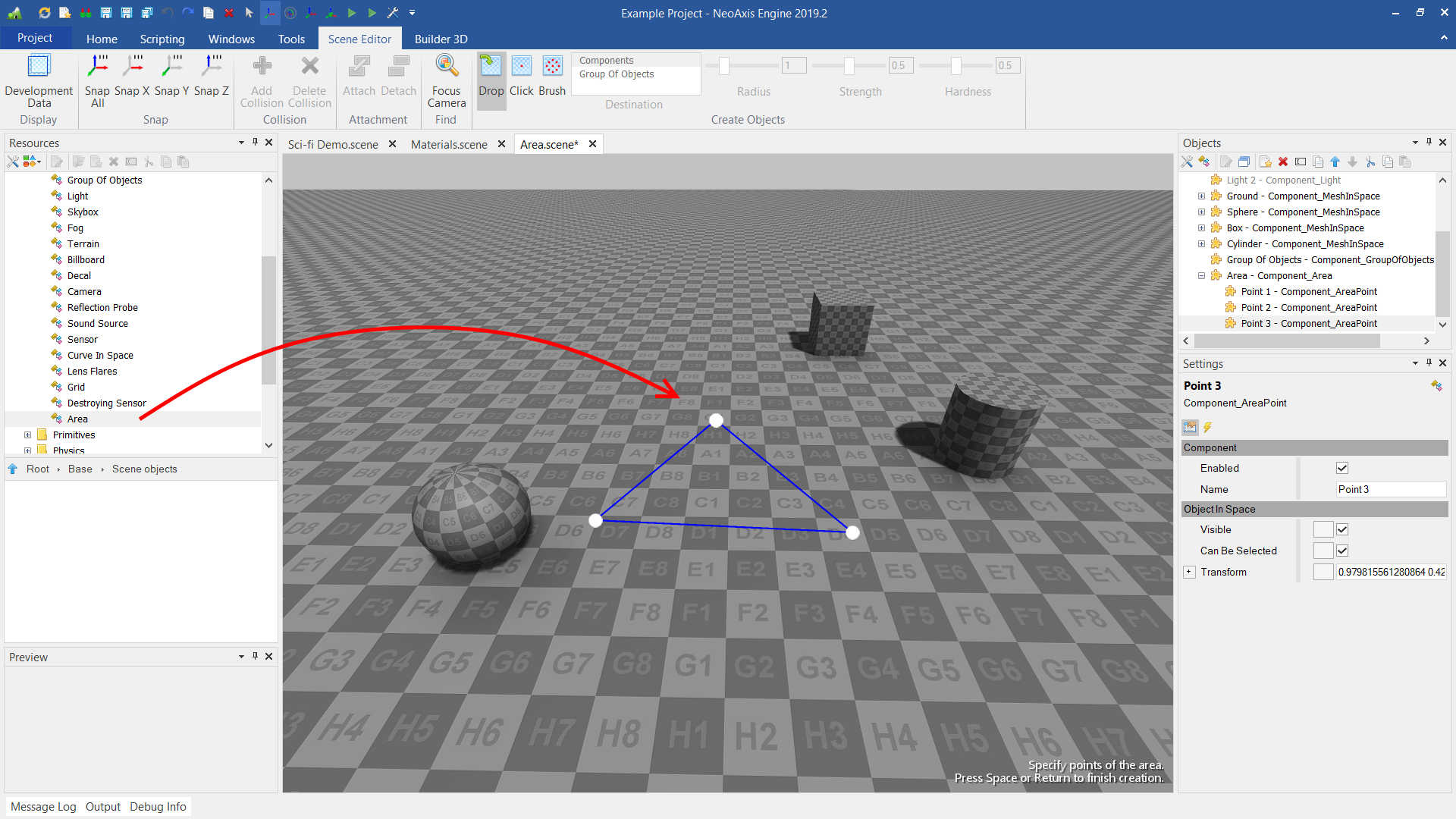
In order for the area to be shown even when it is not selected, you need to go to the Scene Editor tab, after that enable the Areas item in the Development Data drop-down menu.
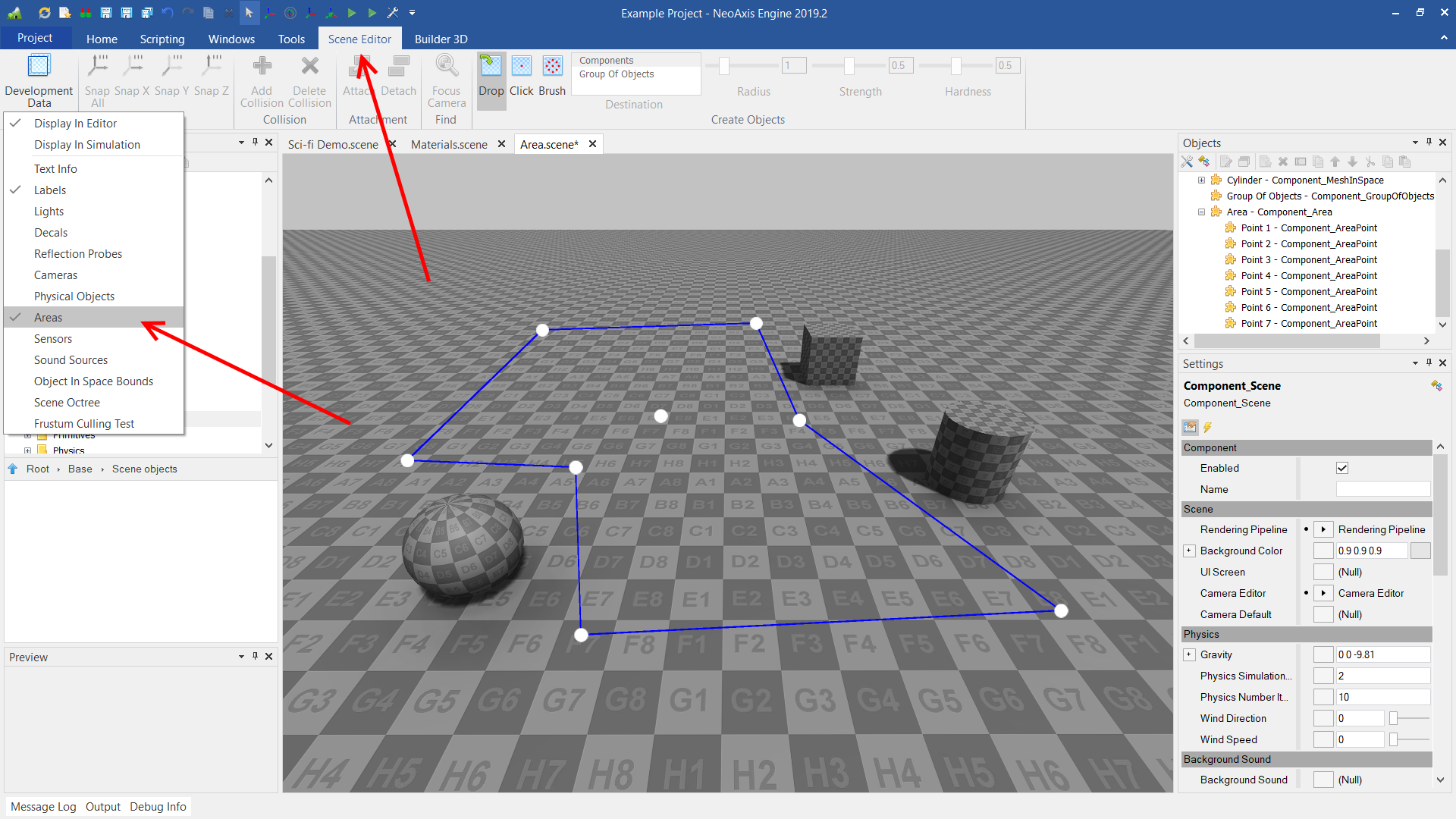
By default, when you move an area, the points remain in place. In order for the points to move with the area, you need to attach them to the area. To do this, first select the area, then add points to the selection. After that, click the Attach button in the Scene Editor tab.
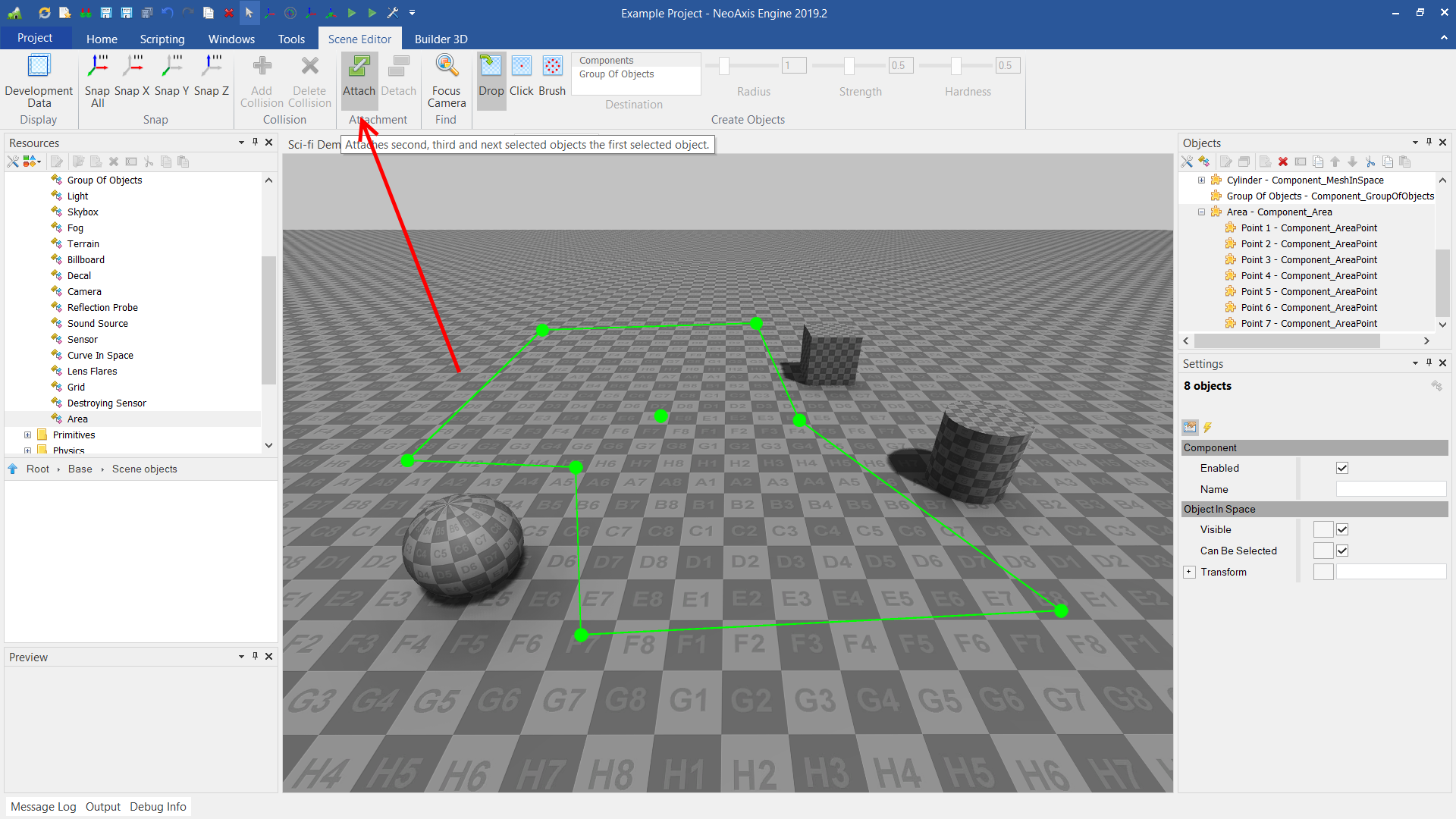
After that, the points will be fixed to the area object.