Customize Workspace |
Customize Workspace
The editor allows you to customize the workspace in any convenient way.
Ribbon can work in the auto-hide mode. The mode can be turned on using the button with an arrow symbol on the right.

Quick Access Toolbar can be moved under the Ribbon. To do it click on the last button on the panel.
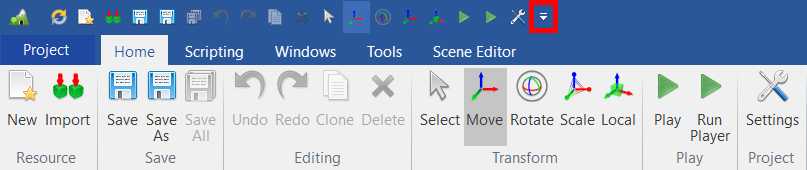
In the appeared context menu, select the item Show Below the Ribbon. Also, using an item of the Minimize the Ribbon menu you can configure auto-hide for the Ribbon.
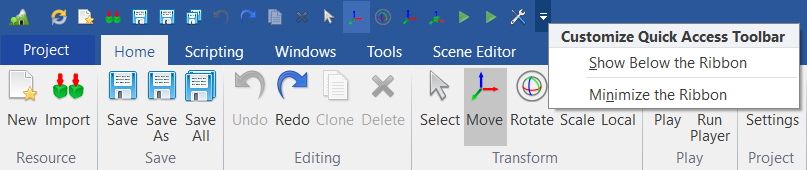
Having turned on both settings you can get an analogy of the classic application where the menu is on the top and the toolbar is under it.
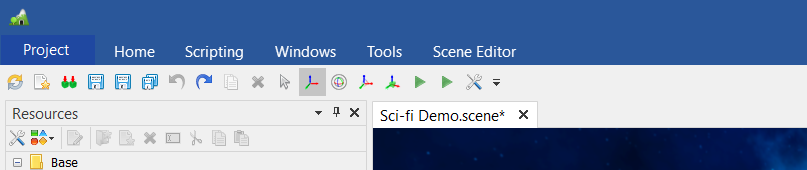
The editor allows you to customize the configuration of windows. You can change the position of windows, customize auto-hide and group.
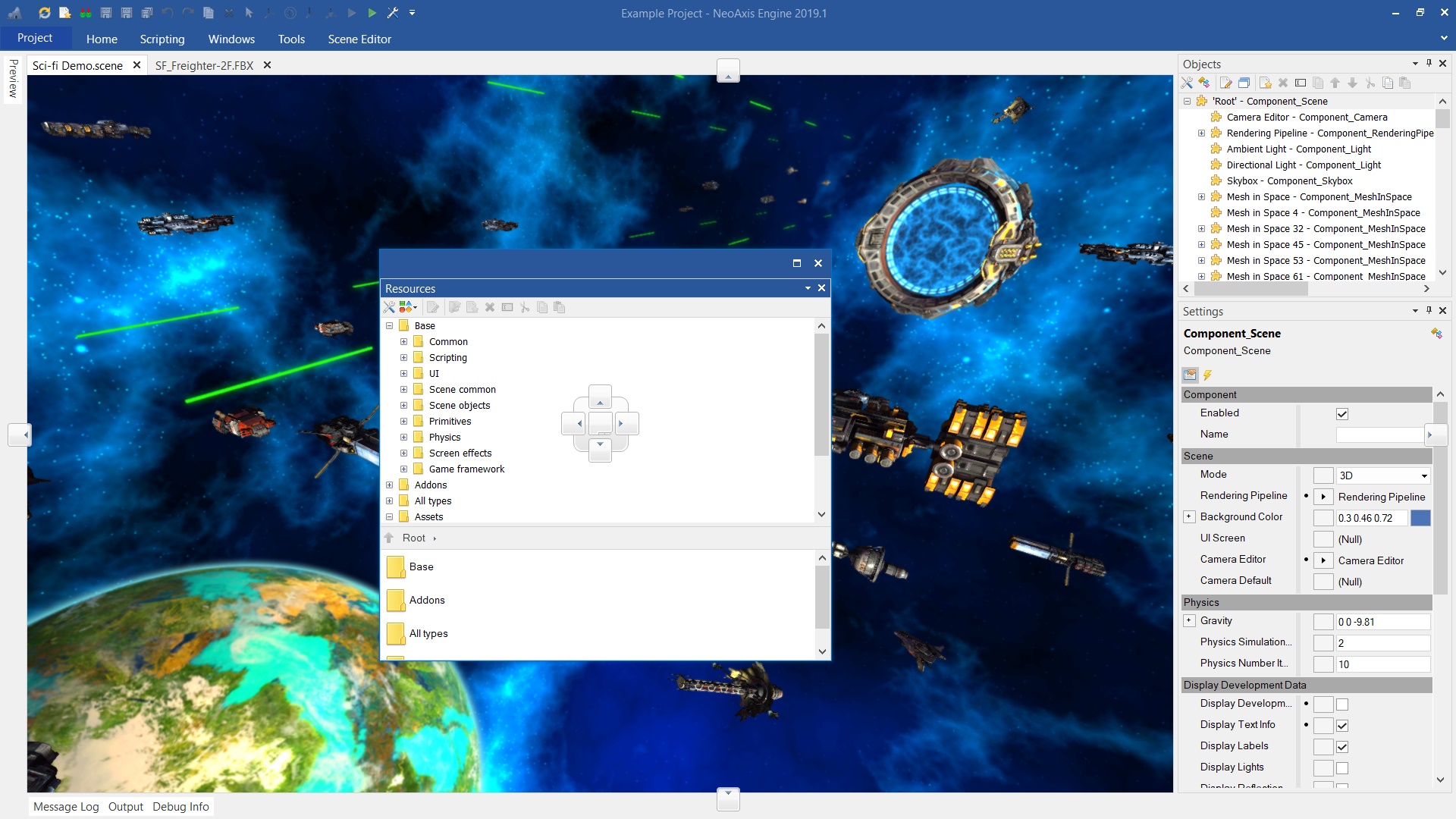
Window visibility is configured in the Ribbon in the Windows tab. Using the Reset Settings button you can reset the windows to its original state.
